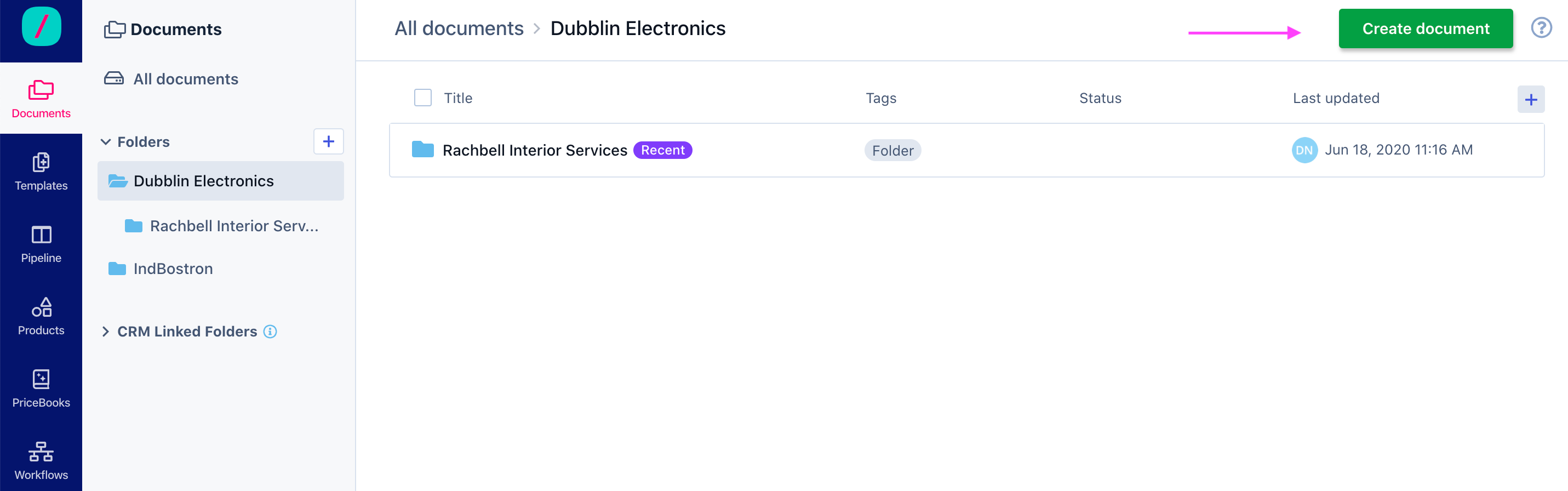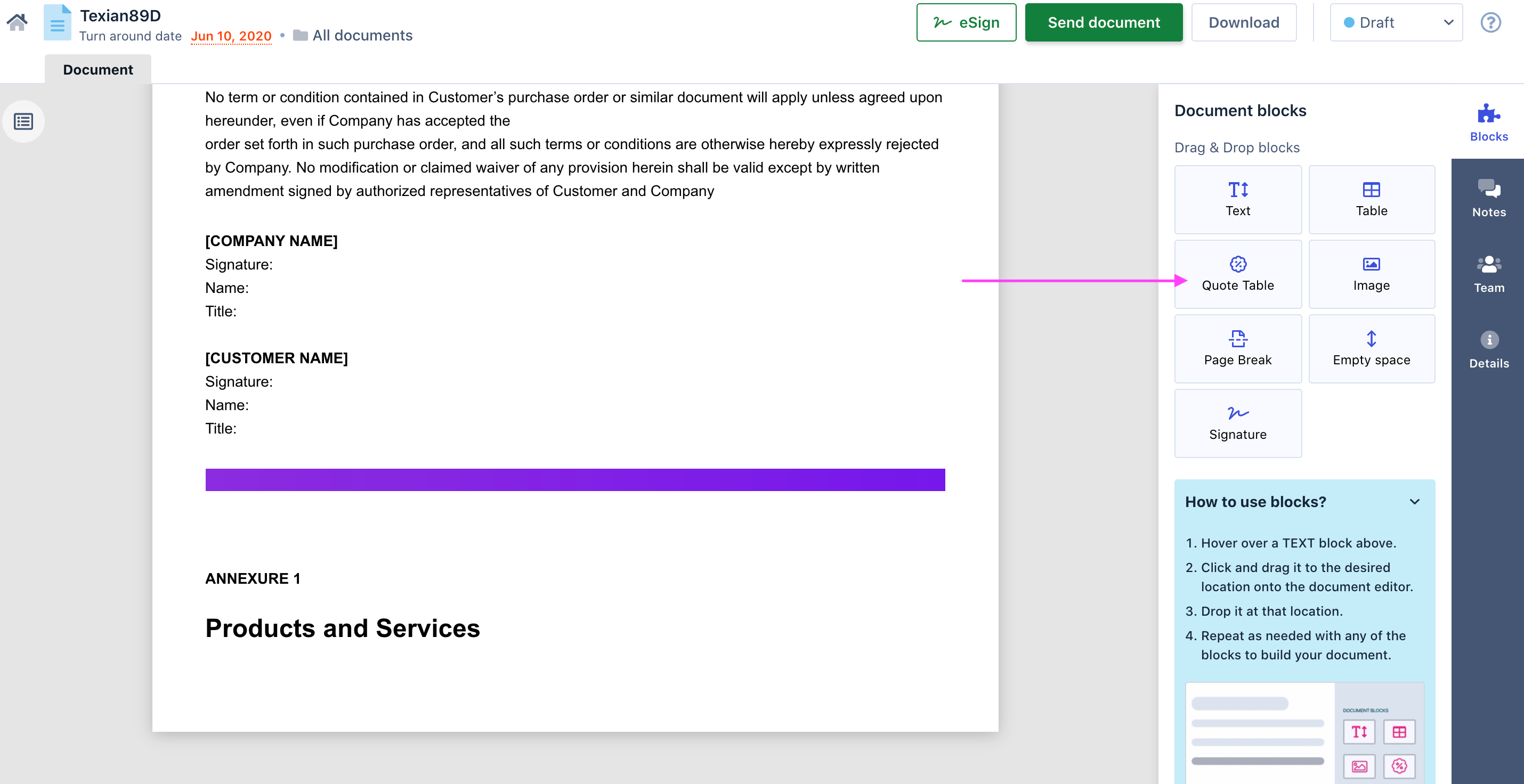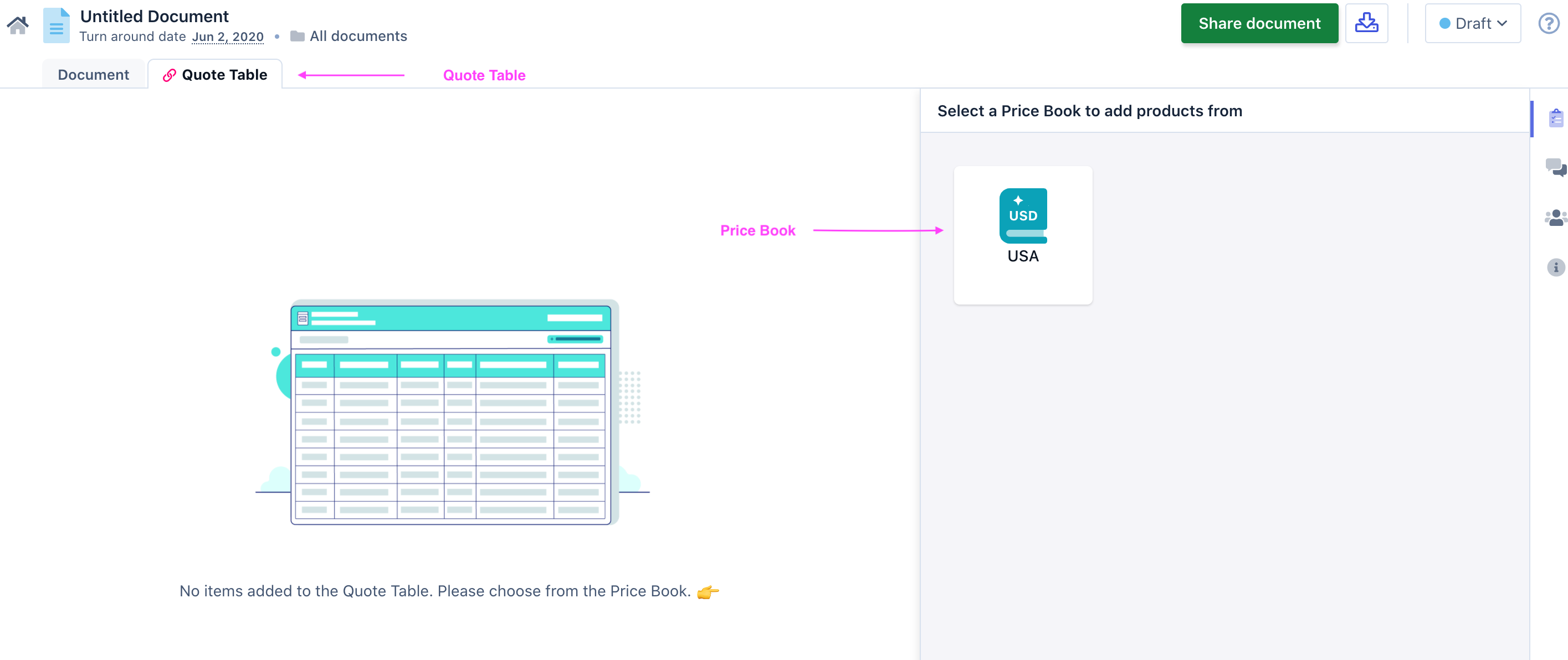- 11 Dec 2020
- 2 Minutes to read
- Print
- DarkLight
- PDF
How to Create a Quote and add Products?
- Updated on 11 Dec 2020
- 2 Minutes to read
- Print
- DarkLight
- PDF
Quotes are business documents or actual formal offers which seller provides to the buyer for offering goods and services. Quoting is a very important part of the sales cycle, getting the quotes right helps closing deals faster. Quotes generally include your company details, break down of products/services and prices for each of the items, time frame for the delivery, terms, and conditions for the offer.
Revv helps you create professional and error-free quotes quickly. Follow these steps to create an effective quote document.
Click Documents from the left navigation bar.
On the Documents page, click Create Document.
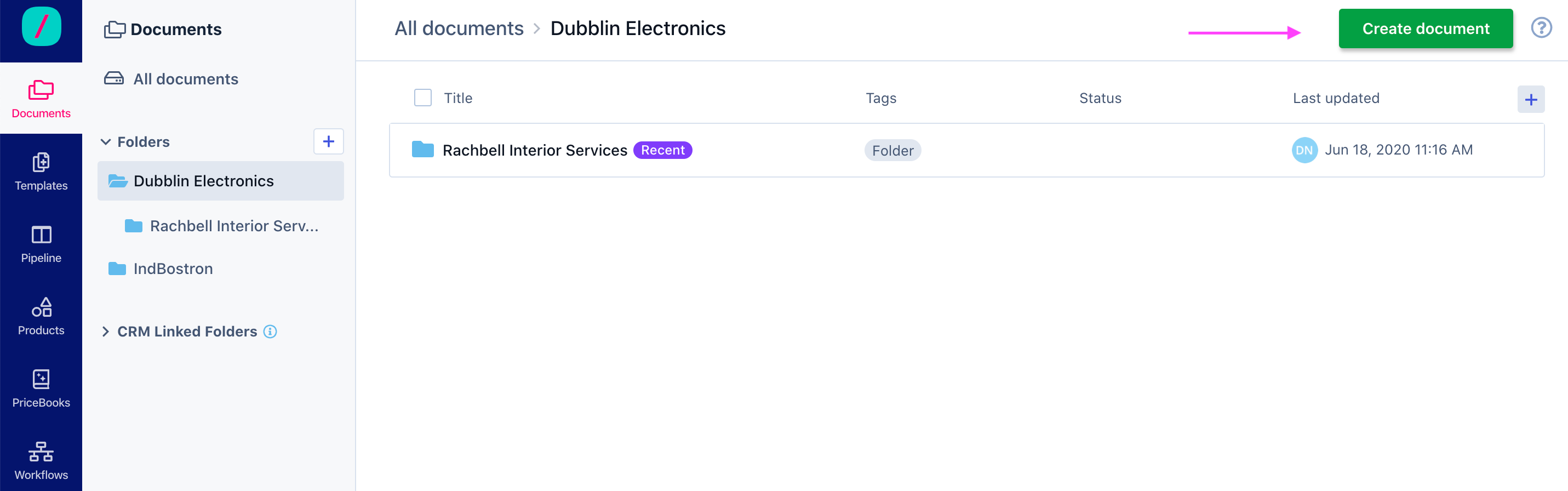
The next step is to decide whether you want to choose a pre-made template or from scratch.
Select an existing template to create your document from a template or click Make Your own document to create a normal document, or click and upload an existing document.
Tips: Revv supports both Form-based and Editor-based templates. It is easy for you to use an existing template to create your quote.Enter a name for your document in the Edit Document Name field (at the top left of the page), the document gets saved in the entered name.
Use the Document Components on the right pane to design the document the way you want. Drag and drop Text, Table, Quote Table, Image, Page Break, Empty Space blocks to the document.
Since you are creating a quote document, drag the quote table from the right component section on to the document. A line is displayed with a message that drop the quote table here. Drop the quote table, and a quote table is displayed.
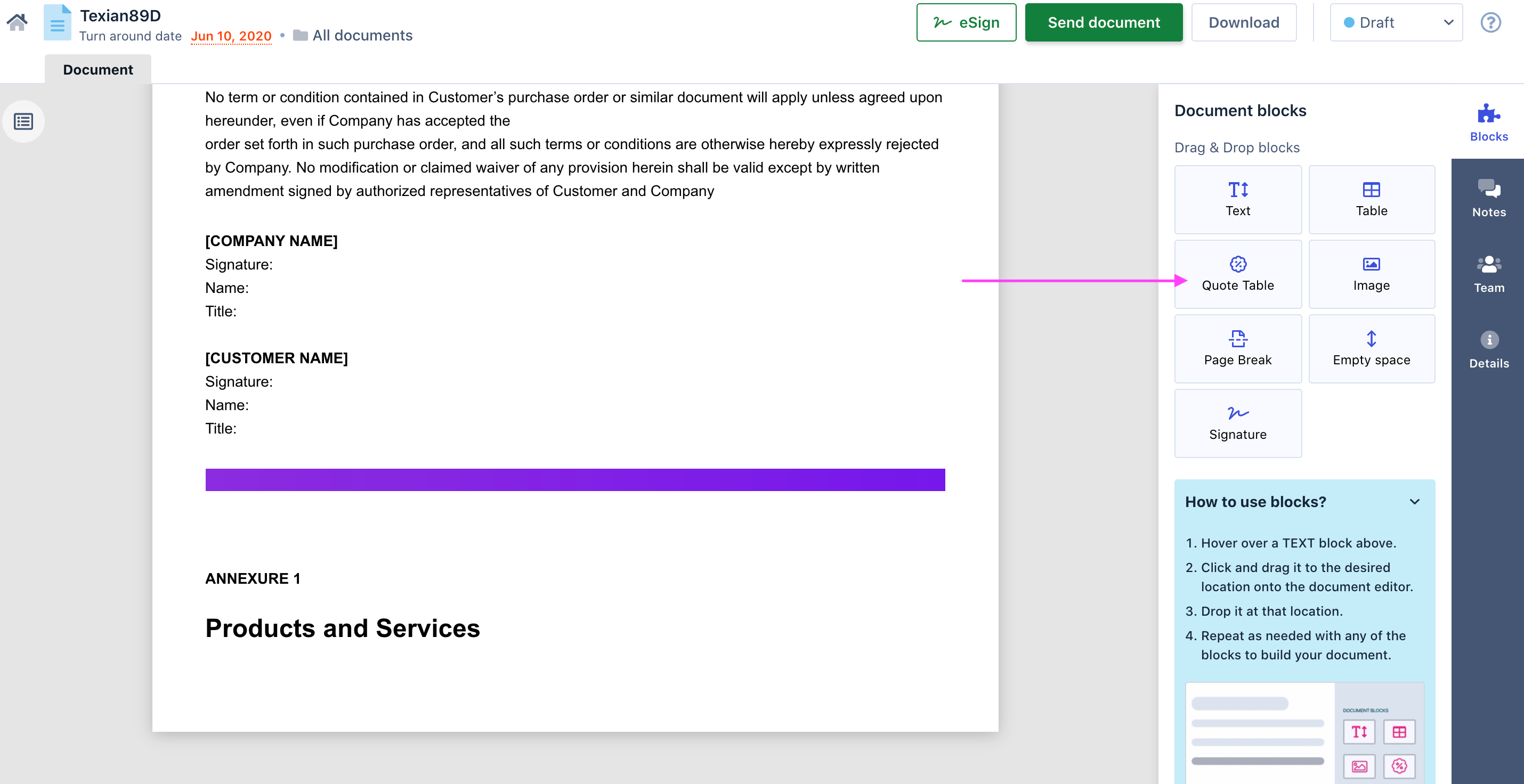
A new quote table tab is displayed for you to add your quote financials. The quote financials you create on the Quote Table tab will be added to the document.
Select a price book from the right pane to add your products to the quote table.
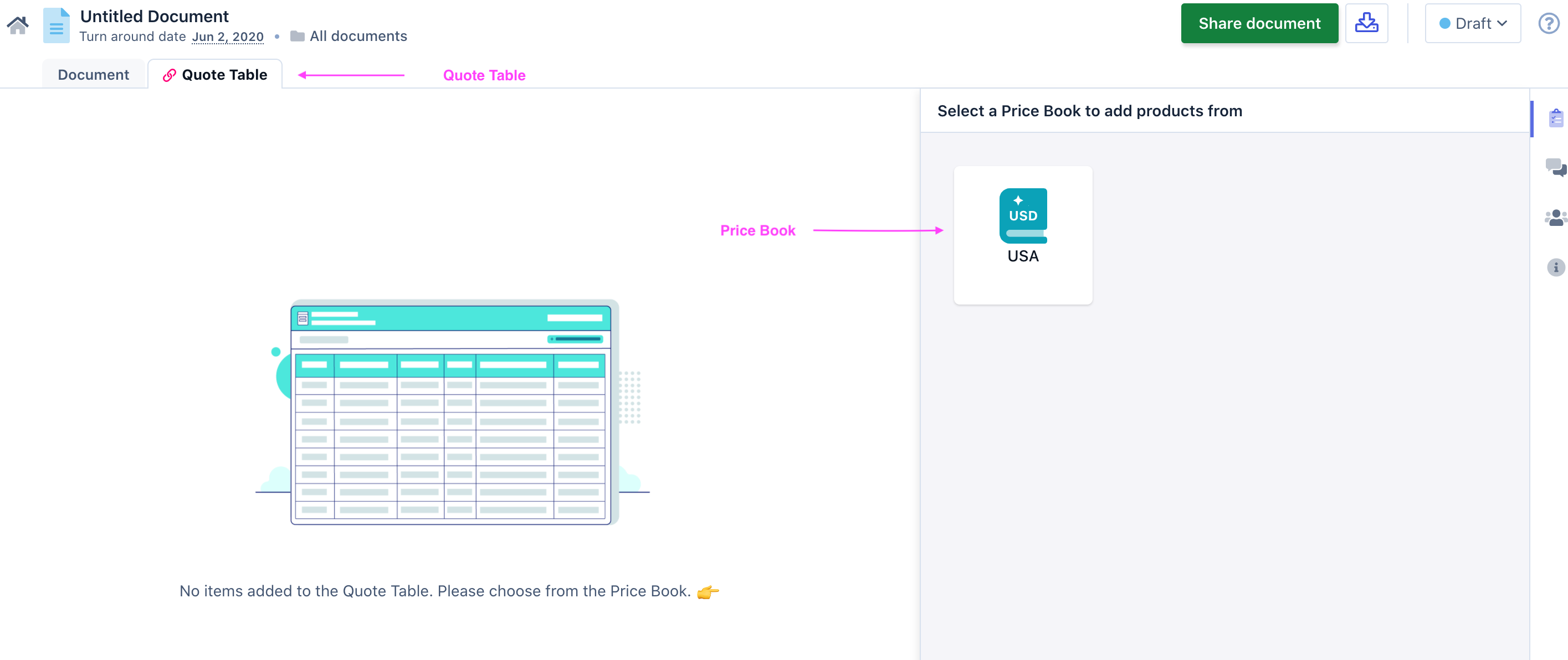
The product and price window is displayed. From the product catalog window, select the products you want to add to your deal table.
Once you mark and select your products, click Add to quote table. You can select multiple products to add to your deal table. The products are added and the deal table gets created. Some fields . You can edit these fields as per your requirement. The deal table that you created will be added to the document (will be appended towards the end of the document).
You have successfully created a quote. Now, you can move your quote to the next stage, probably for internal approval.