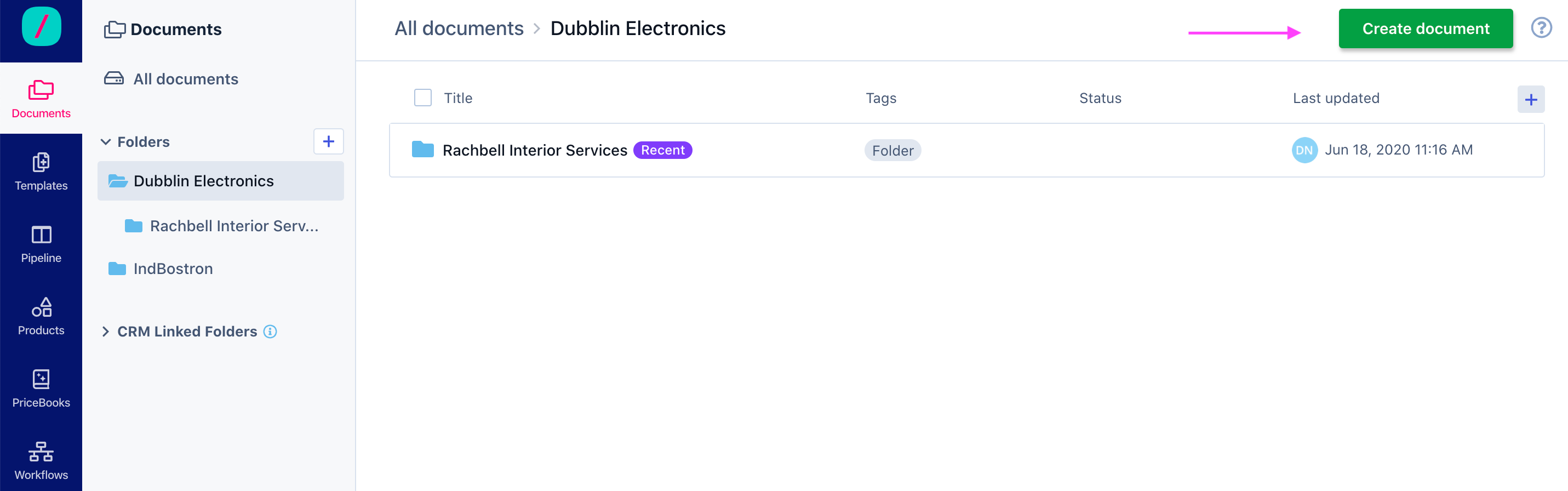- 28 Jun 2021
- 1 Minute to read
- Print
- DarkLight
- PDF
How do I create a contract using Revv?
- Updated on 28 Jun 2021
- 1 Minute to read
- Print
- DarkLight
- PDF
Use Revv to build different types of contractual documents such as quotations, proposals, MSAs (Master Service Agreements), NDAs (Non-Disclosure Agreements), Data Processing Agreement, Service Level Contracts, Statement of Work, Security Assessment Questionnaire, Data Processing Agreements, Cloud Services Agreements, or any other.
Build Contracts (MSA, NDA, etc)
Follow these steps to build contracts using Revv:
- Click Documents from the left navigation bar.
- On the Documents page, click Create Document.
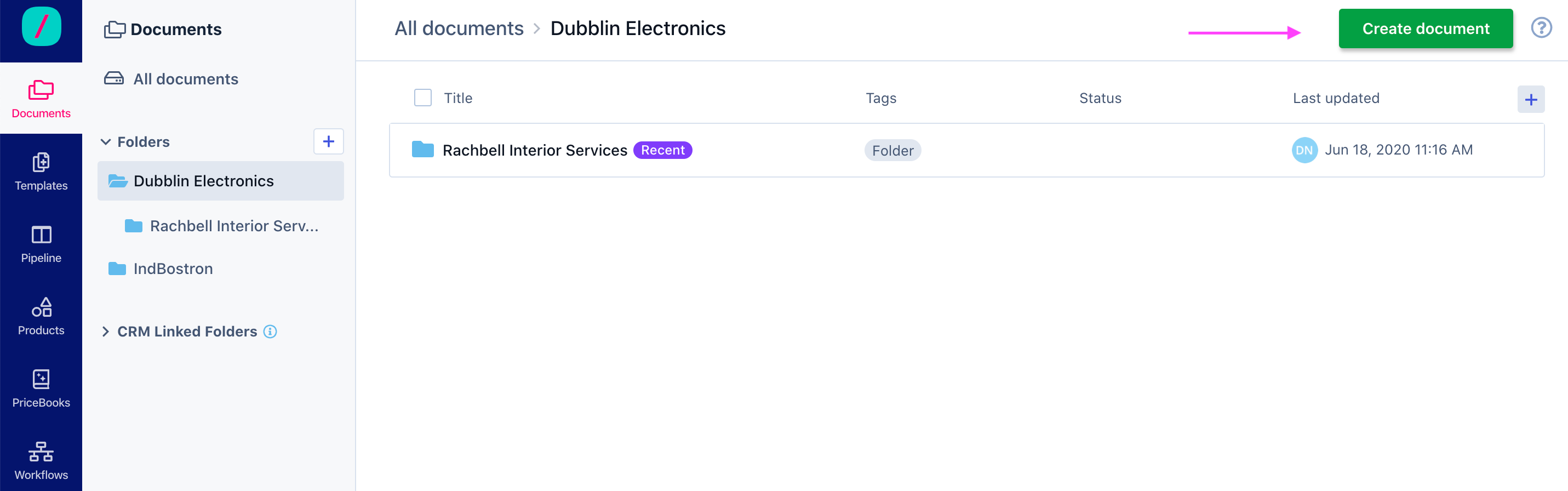
- The next step is to decide whether you want to choose a pre-made template for your contract or from scratch.
- Revv provides an extensive library of templates for various types of contracts that you can use to create documents. Select a template from the pool of templates to create your contract from a template or click Make Your own document to create a normal document or click and upload an existing document.
- Enter a name for your document in the Edit Document Name field, the document gets saved in the entered name.
- Use the Document Components on the right pane to design the document the way you want. Drag and drop Text, Table, Quote Table, Image, Page Break, Empty Space blocks onto the document. Refer to Working with Document Blocks for more information on Document Editor.
You can style your documents with a cover page, header/footers, and a canvas.
The document you created will be listed on the All Documents section of the Documents page.
Tip: It's super quick to use an existing template that your organization has made available for you. If you are creating the contract based on a form-based template, you cannot make any edits to your document, only fill form fields. If your contract document is based on an editor-based template, you get more flexibility in making edits to your document.