How do I create multiple documents using form-based templates?
- 16 Mar 2021
- 1 Minute to read
- Print
- DarkLight
- PDF
How do I create multiple documents using form-based templates?
- Updated on 16 Mar 2021
- 1 Minute to read
- Print
- DarkLight
- PDF
Article Summary
Share feedback
Thanks for sharing your feedback!
To create multiple documents from a form-based template, follow these steps:
- Log in to Revv using your credentials.
- Click Templates.
- Select an already-created form template from your list or you can create a form-based template.
- Publish the template as a form template.
- Click the drop-down button beside Create.
- Click Create documents in bulk.
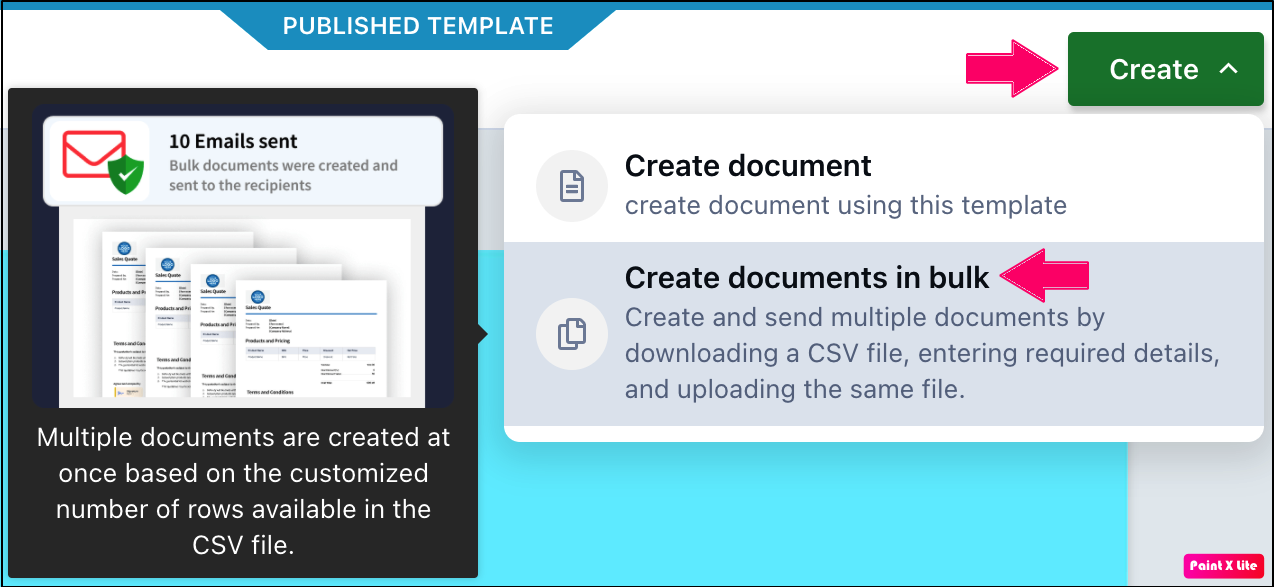
- Click Download CSV to download the CSV file that contains the description of all form fields included in the template.
Note: The names of form fields are represented as the column headers.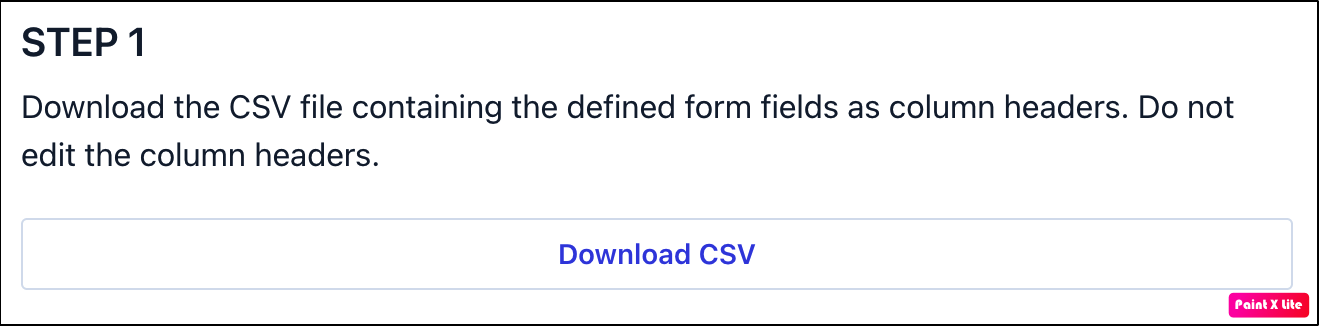
- Enter the details that you want to be included in your documents.
Note: You create the same number of documents as the number of rows you add in the CSV file. - Go to the Revv Templates page. Either drag and drop the CSV file or click browse to upload the file from your system.
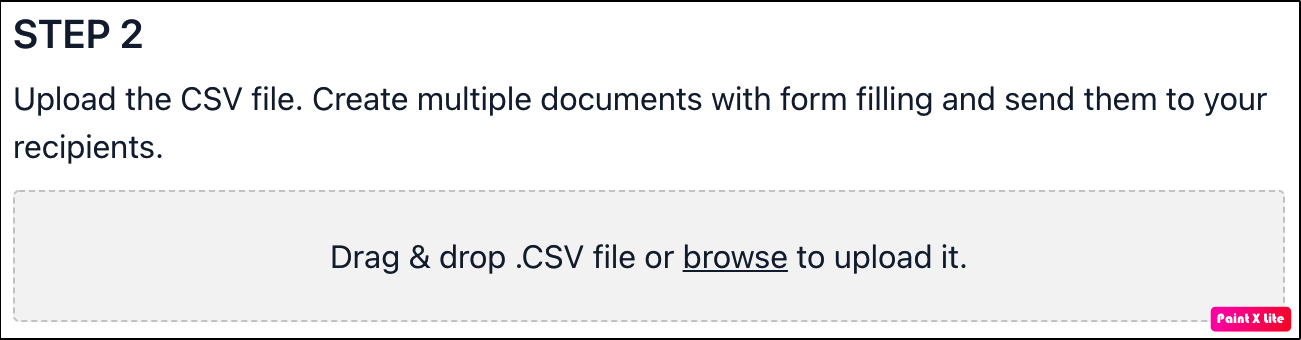
- If you want to send documents only and not send the documents to recipients, check the checkbox beside Create documents only. Do not send to recipients.
- Click Create documents.
Note: If you want to create and send documents, then do not check the checkbox besideCreate documents only. Do not send to recipients..png)
- If you have not checked the checkbox, then click Create and send documents.

You have successfully created the documents and you can view them on the Documents page.
Important
- You can create up to 10 documents at once. To create more documents, contact us at support@revv.so.
- You cannot create documents if the uploaded CSV file does not contain mandatory data.
Was this article helpful?


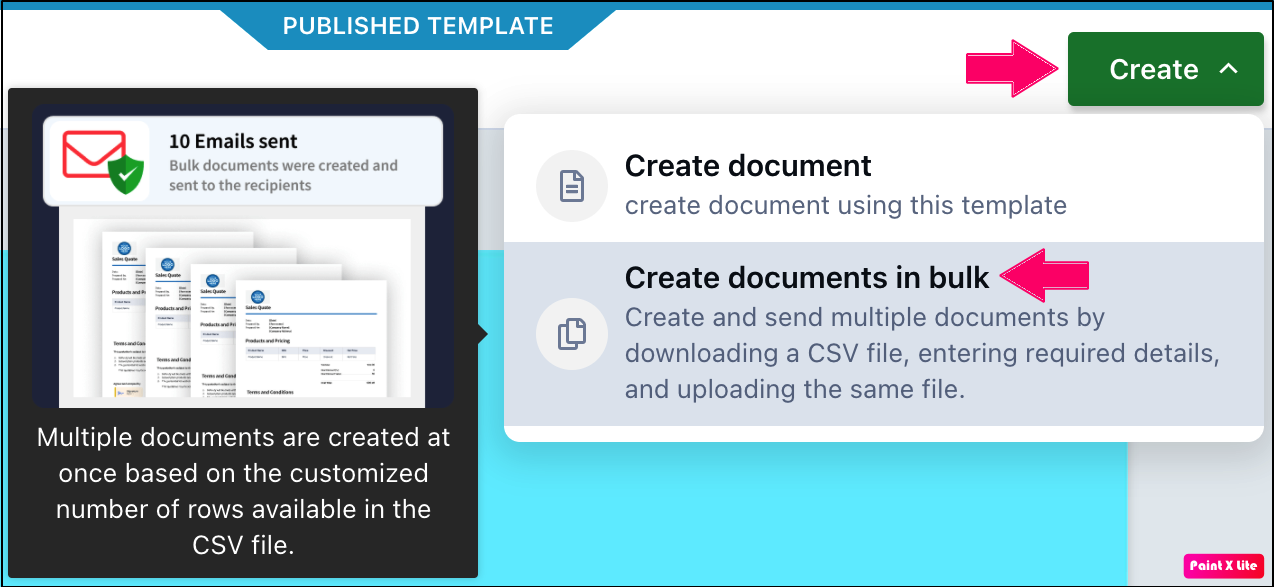
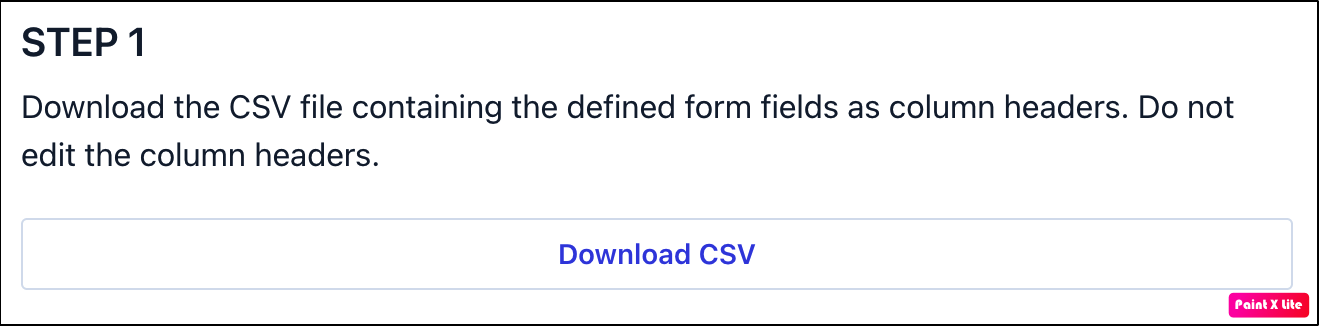
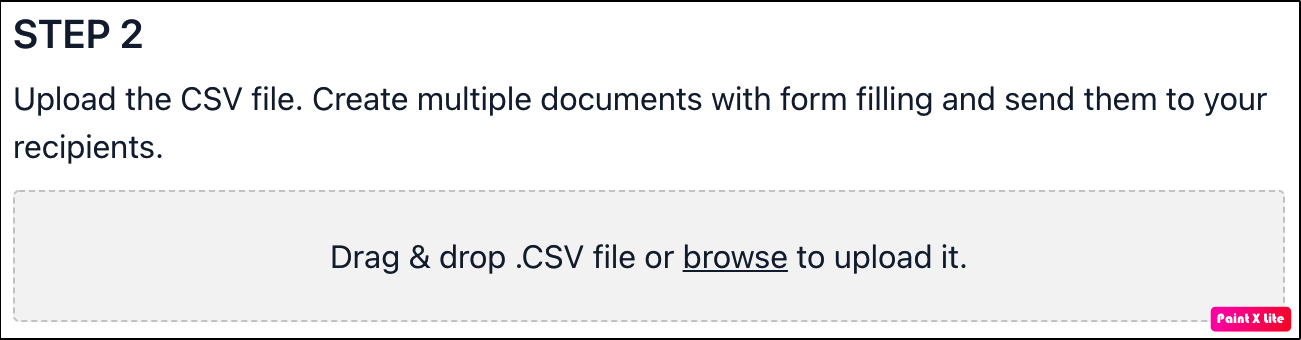
.png)

