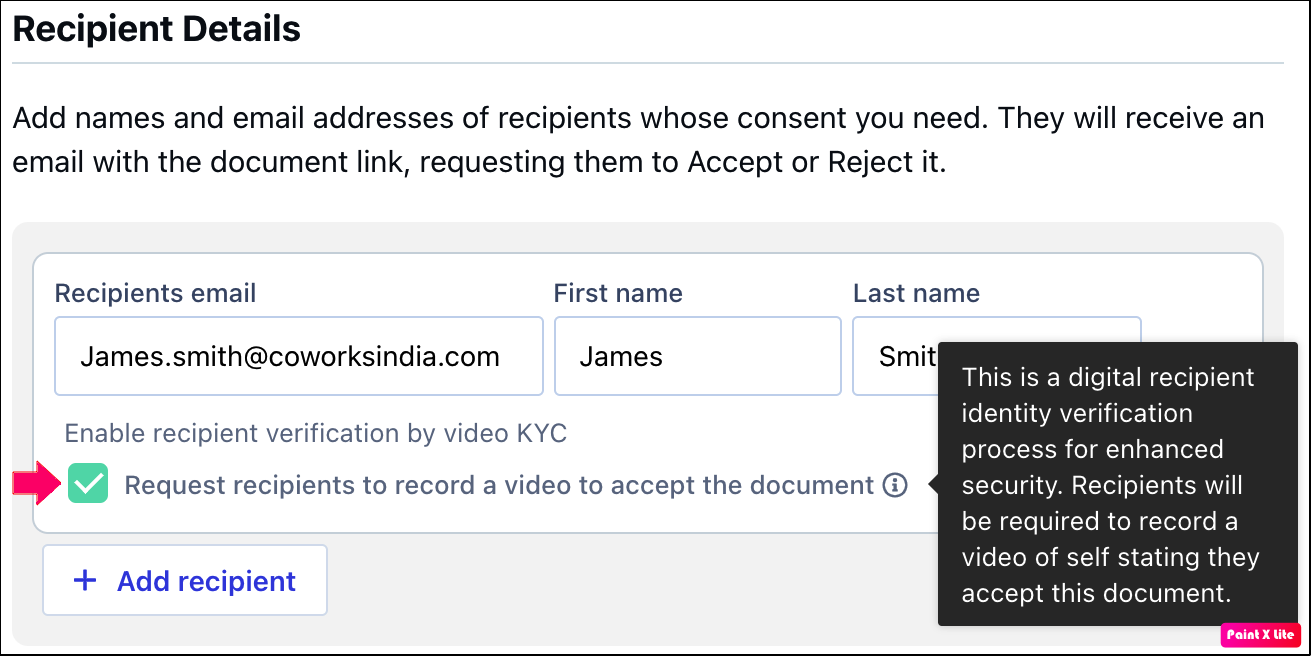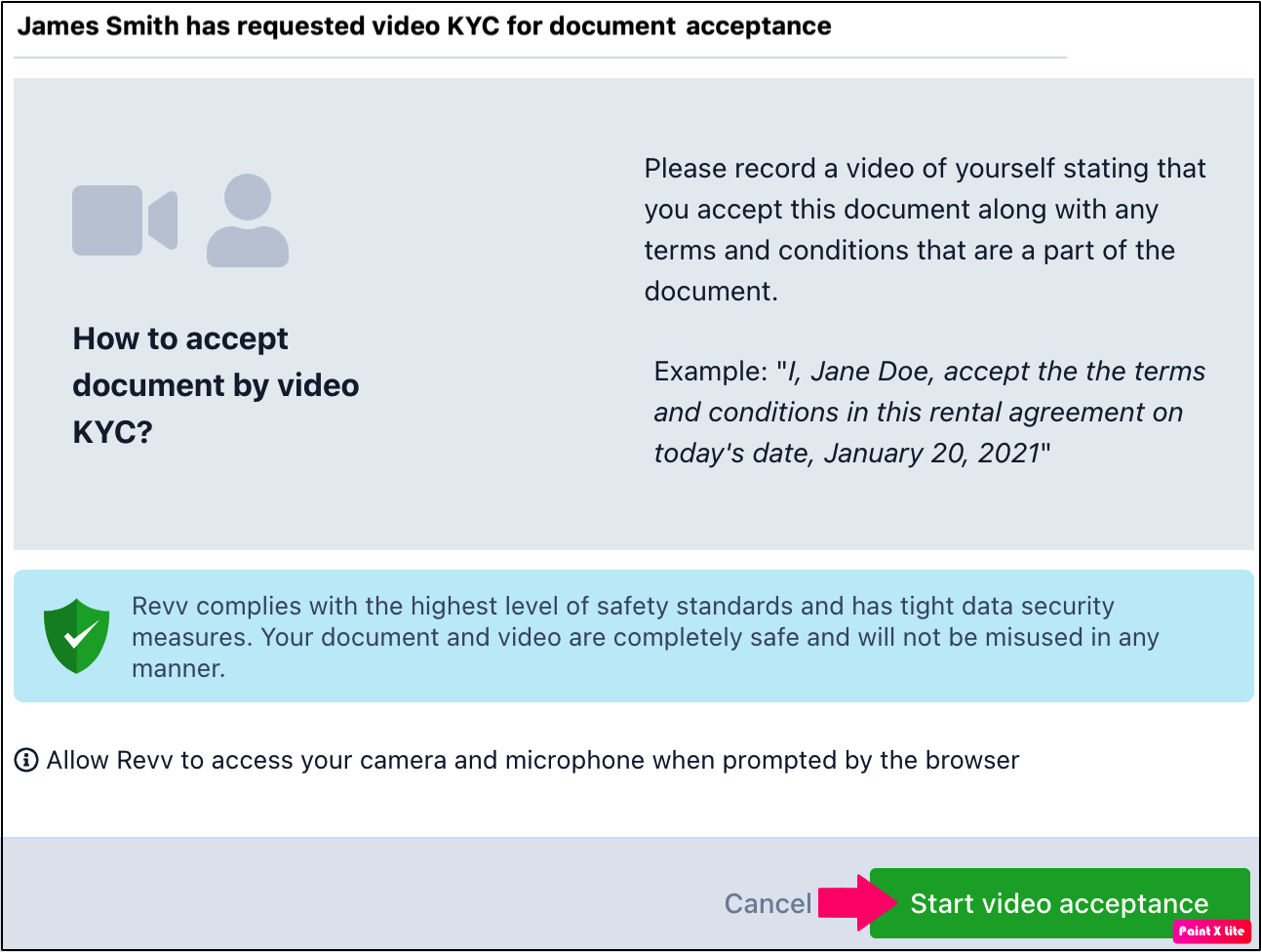How can I enable my recipients' verification by video KYC?
- 18 Jun 2021
- 1 Minute to read
- Print
- DarkLight
- PDF
How can I enable my recipients' verification by video KYC?
- Updated on 18 Jun 2021
- 1 Minute to read
- Print
- DarkLight
- PDF
Article Summary
Share feedback
Thanks for sharing your feedback!
Important: You can enable your recipients' verification through video KYC only while sending your documents for acceptance.
To enable your recipients' verification by video KYC (Know Your Customer) process, follow these steps:
- Log in to Revv by using your credentials.
- Select the document that you want to send for acceptance.
- Click the dropdown menu beside Send document.
.png)
- Click Send for acceptance.
- Enter the email ID, first name, and last name of your recipients.
- Check the checkbox beside Request recipients to record a video to accept the document.
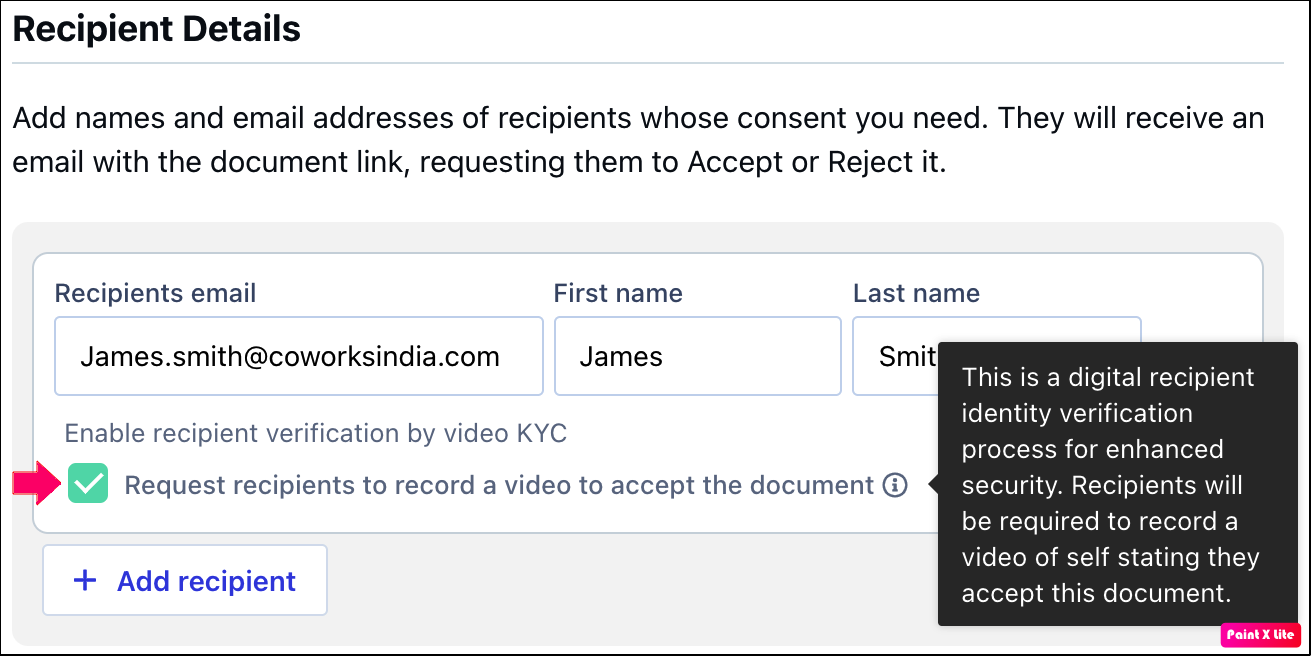
- Click Send for acceptance.
You have successfully sent your document for acceptance.
Now, your recipients receive the document through an email from Revv.
- Open the email and click View document.
- Click Accept.
- A dialog box appears asking them to start their video KYC process.
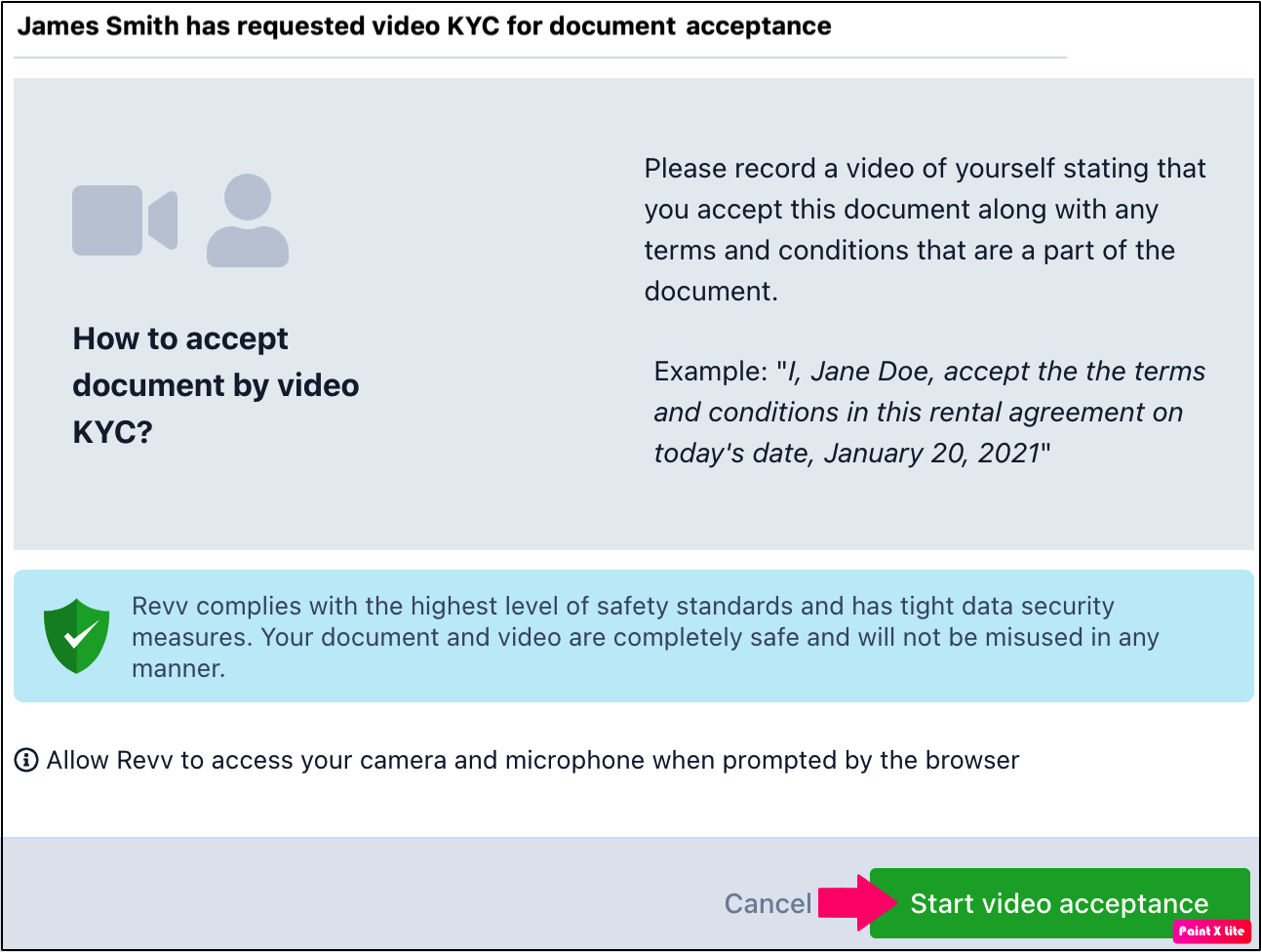
- Allow Revv to access your system's mic and camera by clicking Allow.
- Click the Record icon to record your video.
- Check the checkbox beside I accept this document - <name_of_document>. For example, I accept this document - Service agreement.
- Click Accept document.
You recipients have successfully accepted your document through video KYC.
Was this article helpful?


.png)