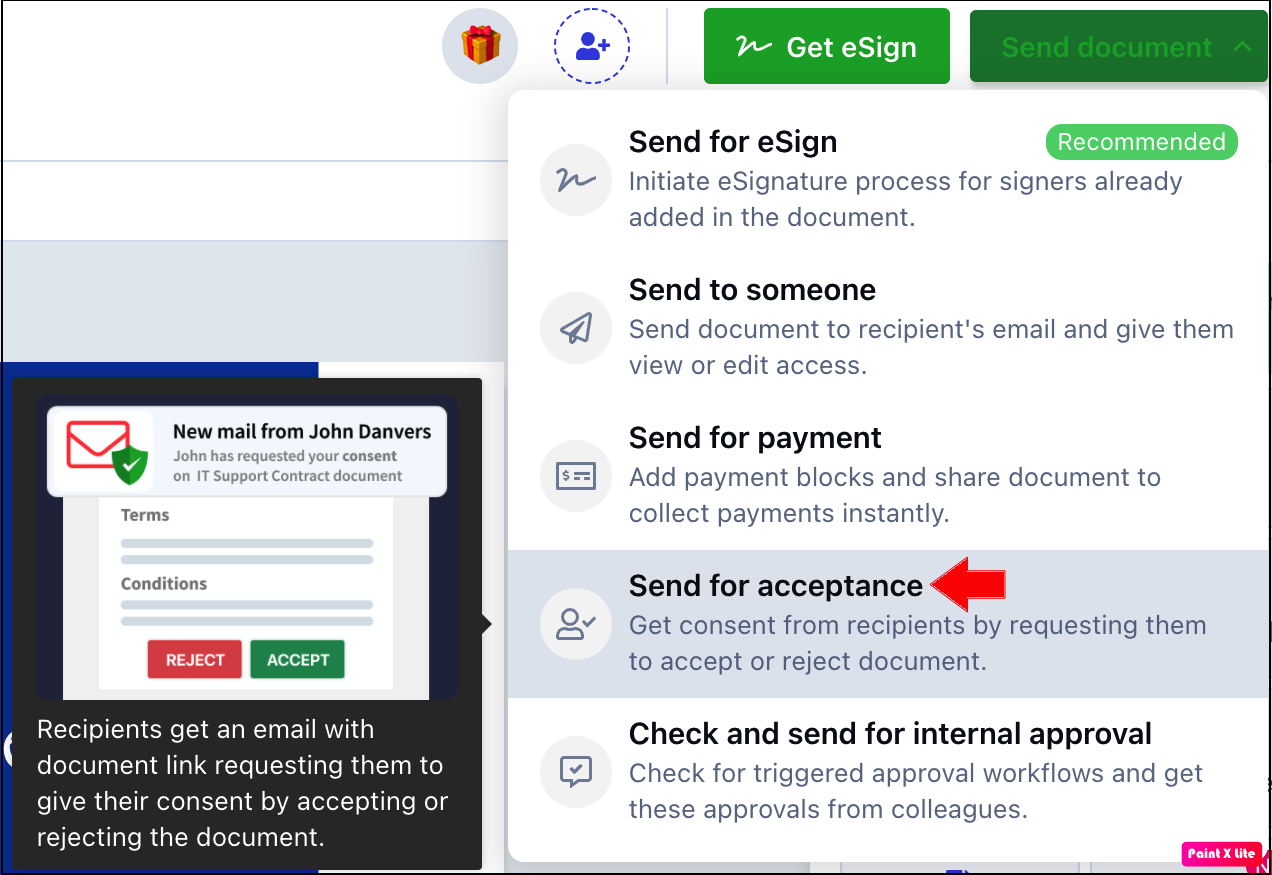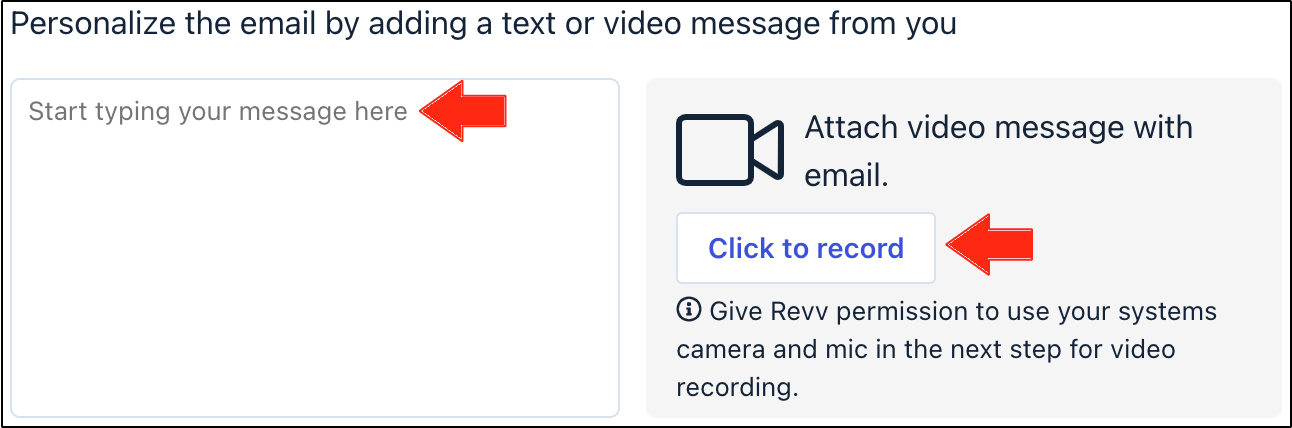- 10 Feb 2021
- 1 Minute to read
- Print
- DarkLight
- PDF
How can I add personalized texts or videos while sending documents for acceptance?
- Updated on 10 Feb 2021
- 1 Minute to read
- Print
- DarkLight
- PDF
To add personalized texts or videos while sending documents for acceptance, follow these steps:
Log in to Revv by using your crededentials.
Click Documents.
Select the document that you want to send for acceptance to your customers. Or, you can also create or download your own documents.
Click the dropdown button beside the Send document option.
Click Send for acceptance.
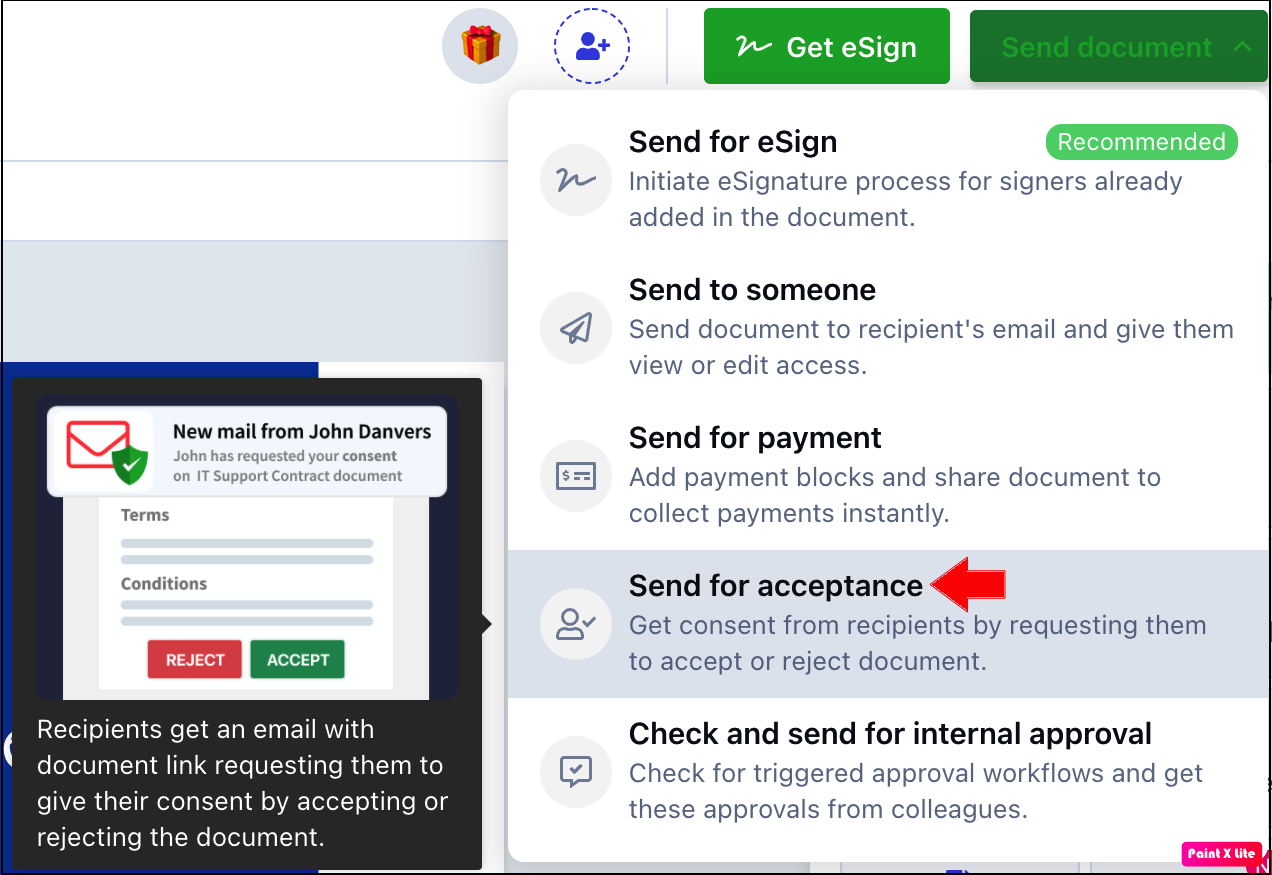
After entering the recipients' details, you can add a personalized message or video for your recipients. Enter your message in the suitable field.
Click Click to record to record your video.
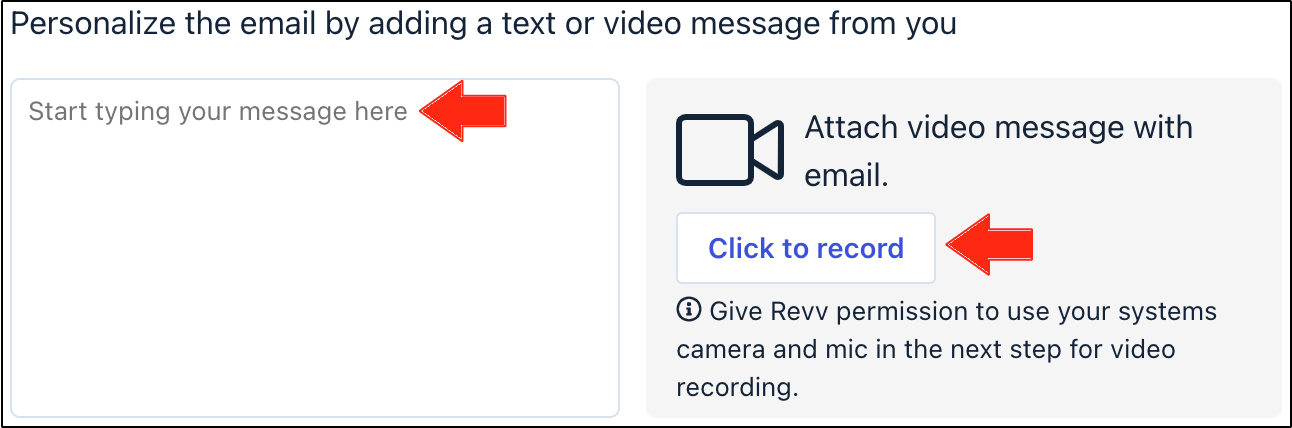
Note: You must provide Revv with permission to access your camera and mic to record the video.
The browser asks your permission to record the video and audio. Click Allow.
Click the Video record icon to record your video.
Click Attach video to include your video to the document. If you want to record the video again, then click Discard and re-record.
Click Send for acceptance.
You have successfully attached your video and sent the document for acceptance.
When you recipients receive the document through an email, they can open the document and see your video.