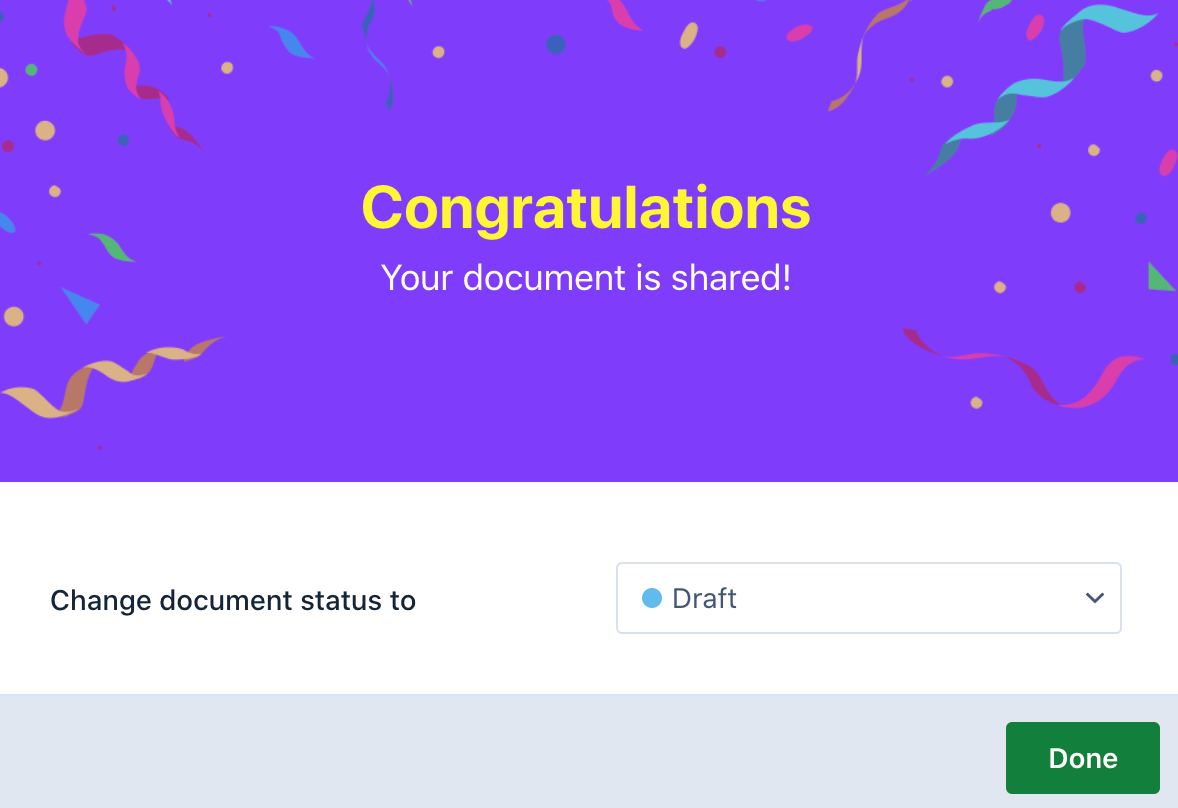Sending documents for eSignatures
- 16 Aug 2022
- 1 Minute to read
- Print
- DarkLight
- PDF
Sending documents for eSignatures
- Updated on 16 Aug 2022
- 1 Minute to read
- Print
- DarkLight
- PDF
Article Summary
Share feedback
Thanks for sharing your feedback!
With Revv, it is simple to send your documents to customers and get them closed with an eSignature. To send your document to a customer for capturing the customer's signature using Revv:
- Log in to Revv by using our credentials.
- On the Documents page, click on the document you want to send for eSignatures.
- In the document editor, drag and drop the eSignature block onto the document or click the plus icon when you hover over your document.
- Enter the signer's email ID or you can select a previously-used email ID by clicking the dropdown button.
- If you are entering a new email ID, then enter the first name and last name.
- Click Add contact.
- If you want to add another signer, click add another signer.
- If you want to include the signer's name and signed date, mark and enable those fields on the right page. These fields will be displayed on the document.
- Now, to share the document with the signer, click e-Sign.
- On the Signer details window, check the details of the signer. Here, you are sending the document to Edward for his eSignature.
.png)
- Click Send for eSign.
- Your document is sent to your signer for recording the signature. You can change the status of the document by selecting the status from the list.
- Click Done.
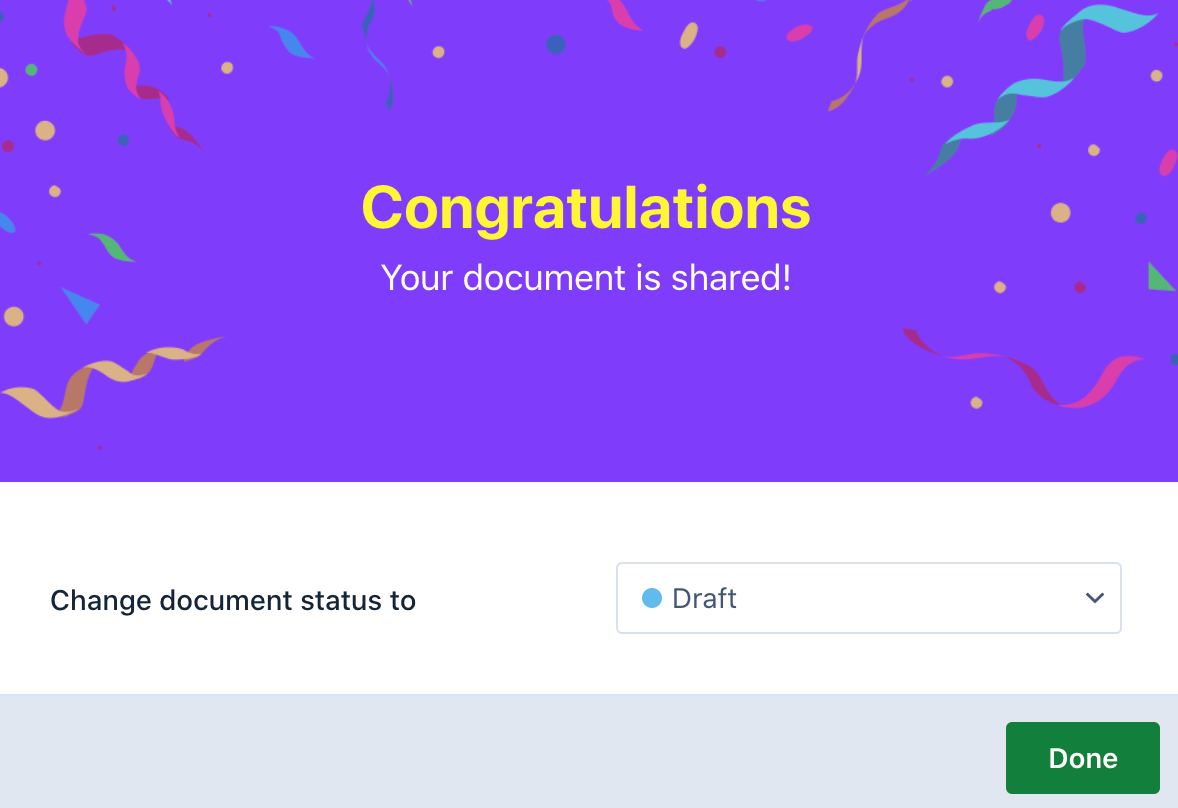
The document is locked now, and your document is sent to your signer for recording the signature.
To sign on a Revv document:
The signers will receive an e-mail with the same request.
- Check your email and click on Revv's Sign document link. The document is opened.
- Review the document and sign on the document (within the specified document block)
- Click Accept & Sign.
Was this article helpful?


.png)