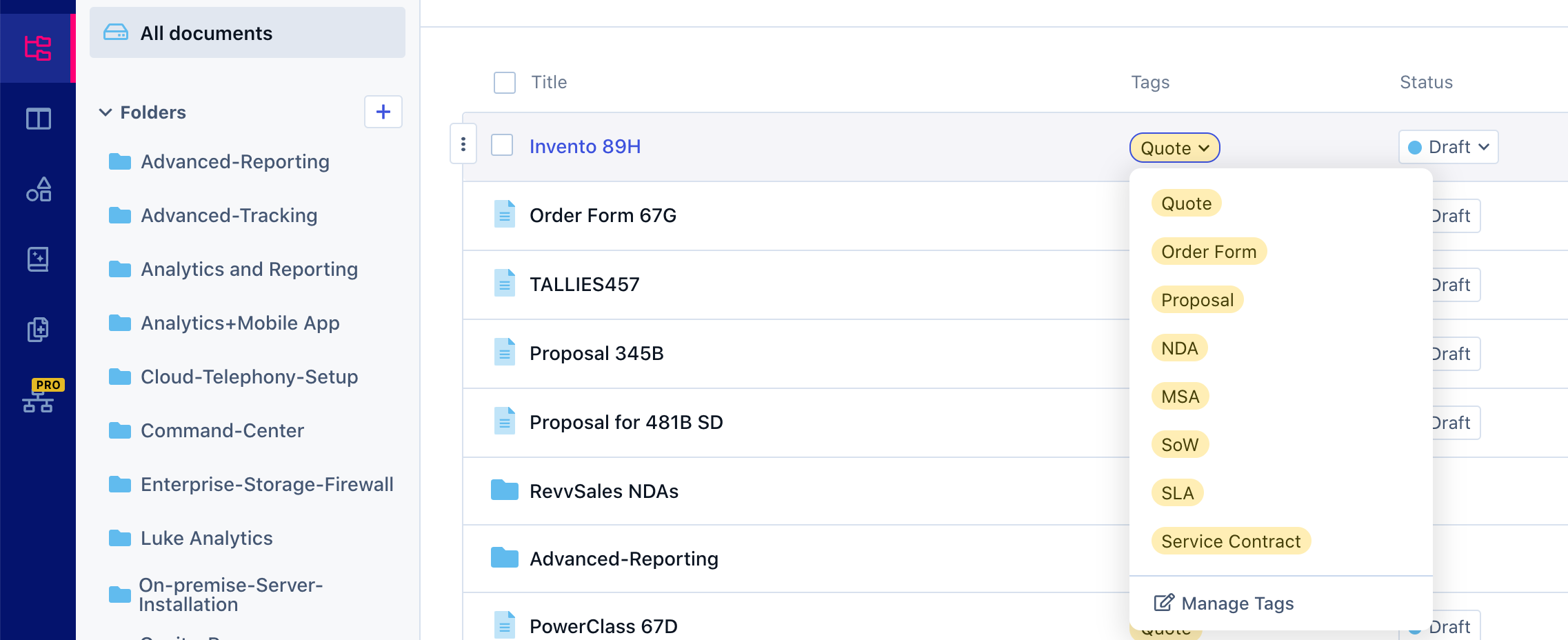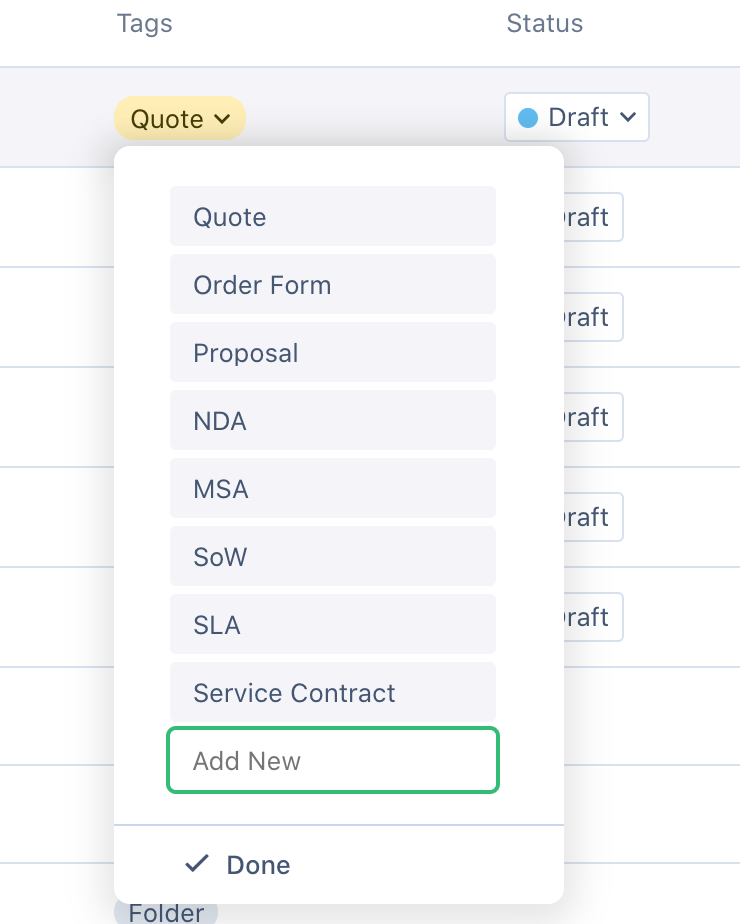Managing tags
- 20 Apr 2021
- 1 Minute to read
- Print
- DarkLight
- PDF
Managing tags
- Updated on 20 Apr 2021
- 1 Minute to read
- Print
- DarkLight
- PDF
Article Summary
Share feedback
Thanks for sharing your feedback!
You can add tags for Revv documents to help you classify or identify documents into different types. You can choose a tag from a list of previously created tags or you can create a new one on the fly.
Select or Modify a tag of a document
To select or modify a tag for the document, do the following:
- On the Documents page, hover over the document item for which you want to select or modify the tag.
- Hover and click on the tag item as given in the image.
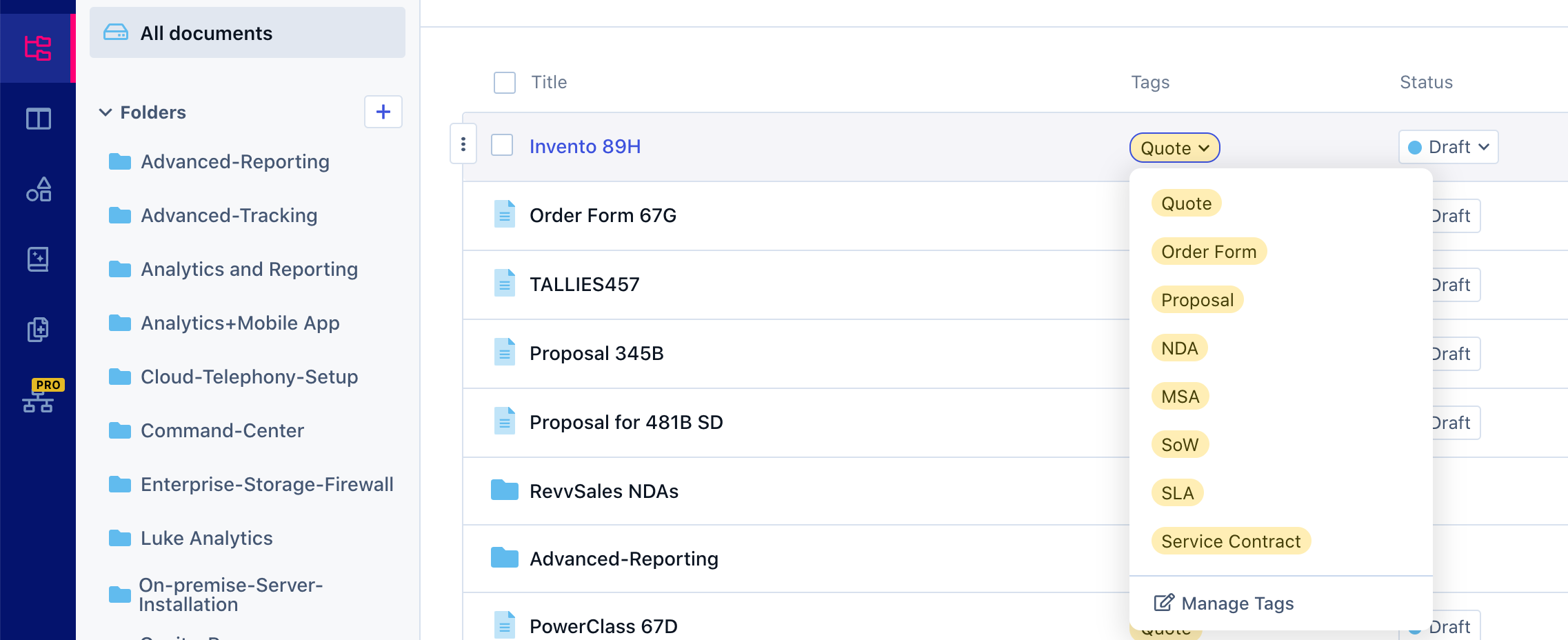
- Select the tag from the list. For example, you want the tag as "Quote", select Quote from the previously created list.
Create a new tag
To create a new tag, do the following:
- On the Documents page, hover over the document item for which you want to select or modify the tag.
- Hover and click on the tag item as given in the image.
- Click Manage Tags.
- Enter the new tag name in the Add New field.
- Click Done.
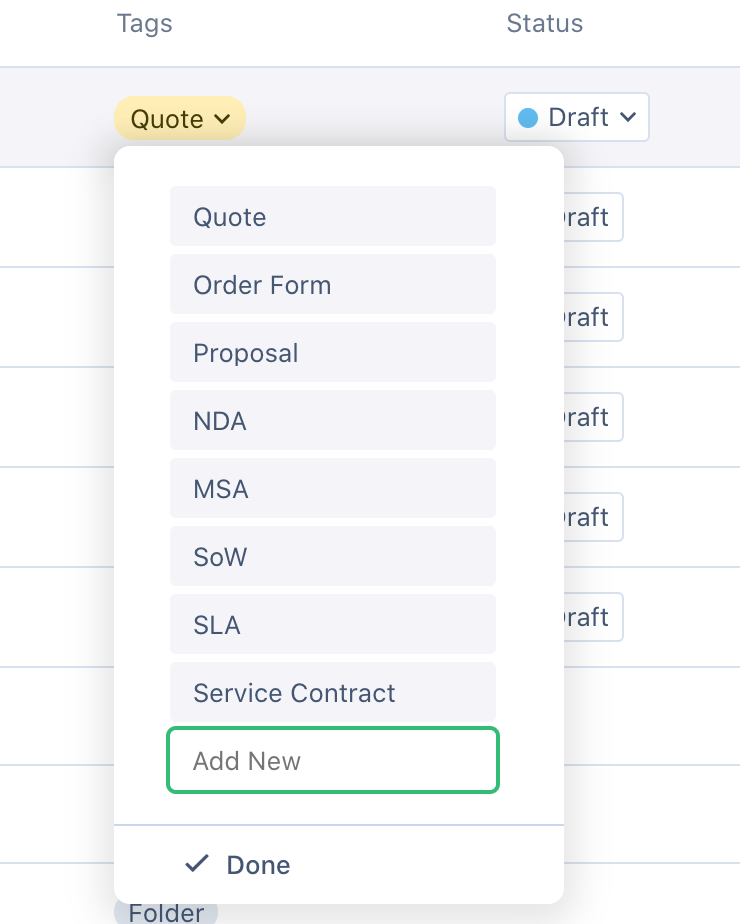
The new tag is created and added to the list.
Was this article helpful?