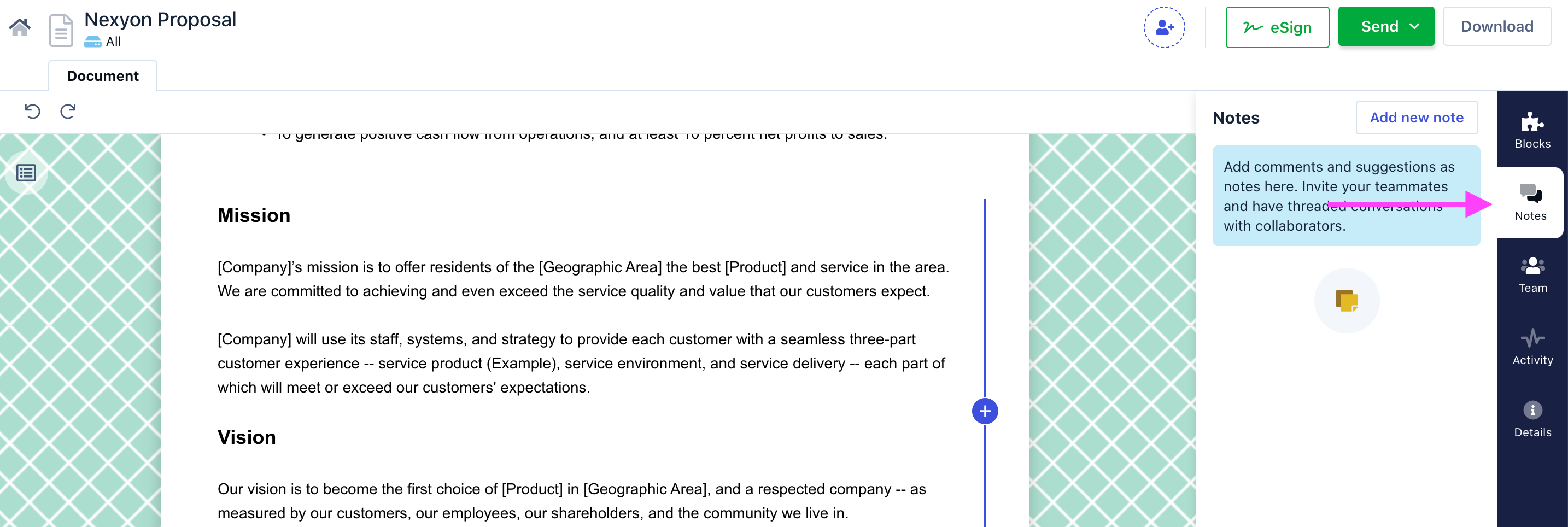- 11 Dec 2020
- 1 Minute to read
- Print
- DarkLight
- PDF
How Do I Add Notes to the Document?
- Updated on 11 Dec 2020
- 1 Minute to read
- Print
- DarkLight
- PDF
Use Notes to add comments, suggestions, text annotations in your document, and tag your team members ( using@mentions ) for feedback. When you comment on a document and use @ sign with someone's name, the person gets an e-mail to look into the comment. Notes let you create a collaborative workspace for your documents so that your team is literally on the same page!
You can add two types of notes - public and private notes.
Use private notes to communicate between your internal teammates. Only users who are exchanging notes can see the information.
Public notes are visible to everyone. It's meant for internal communication.
Here’s how you can create a note:
On the document, click Notes at the right pane of the page.
Click Add a new note.
In the Notes box, select private or public.
Type your comments.
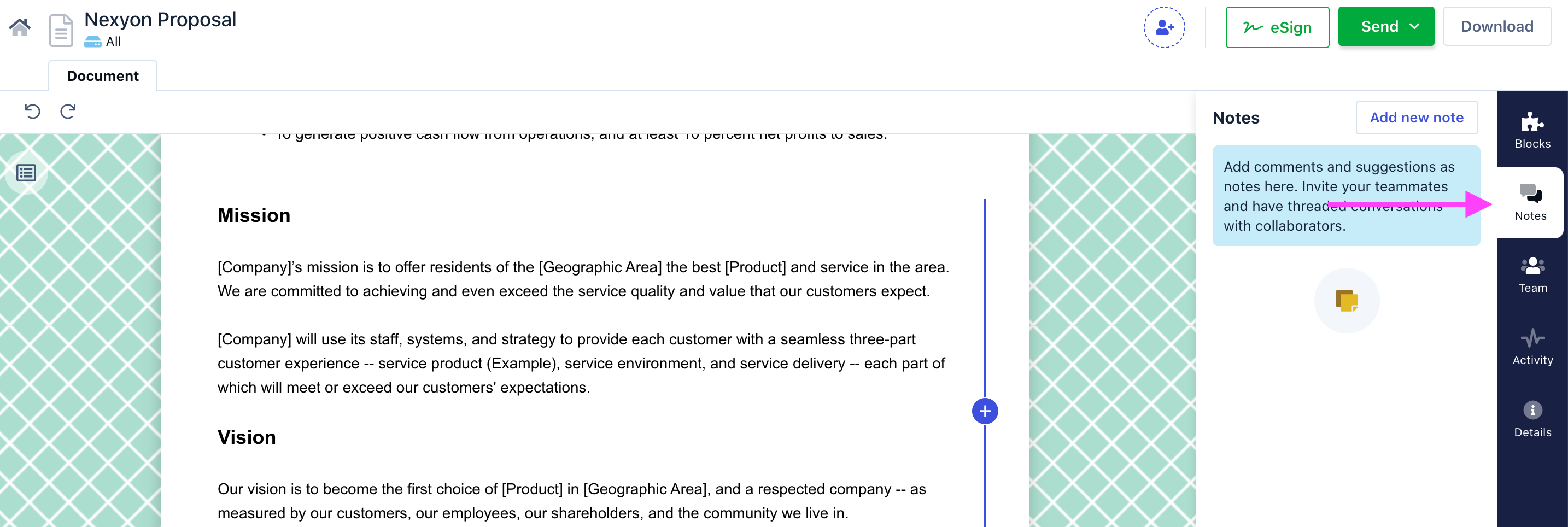
Use @ sign with someone's name call the person's attention. The person gets an email with the notes.
Click Save.