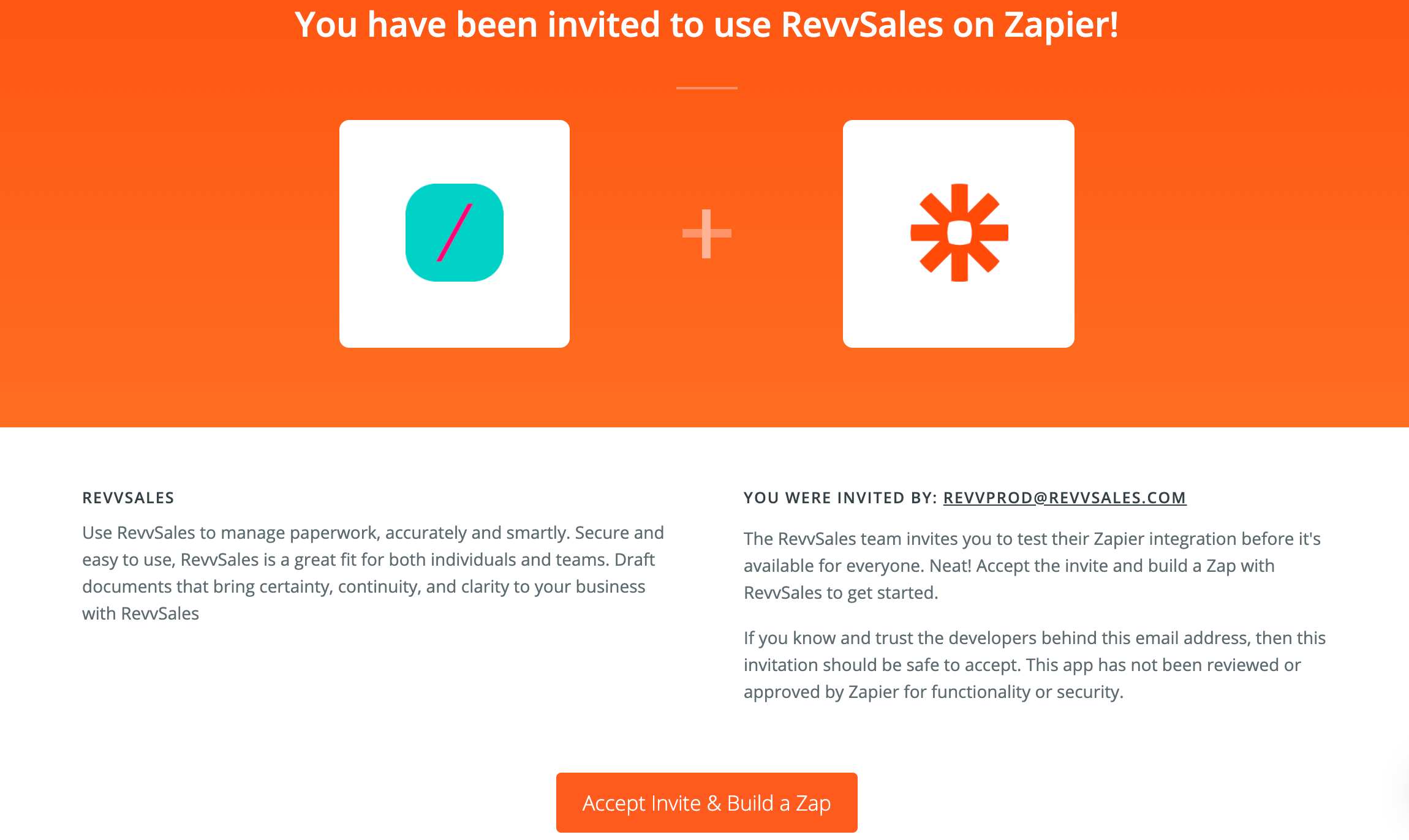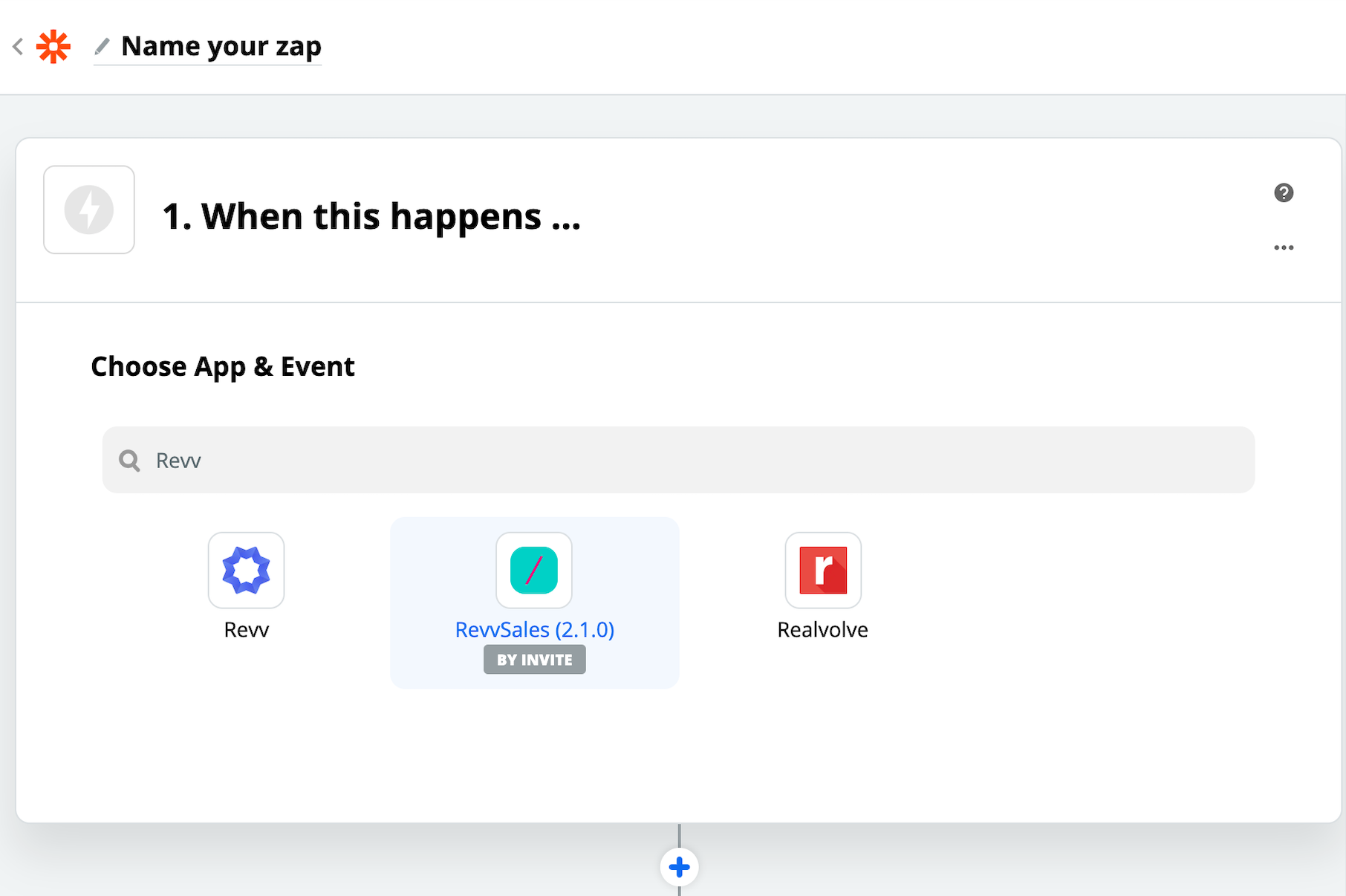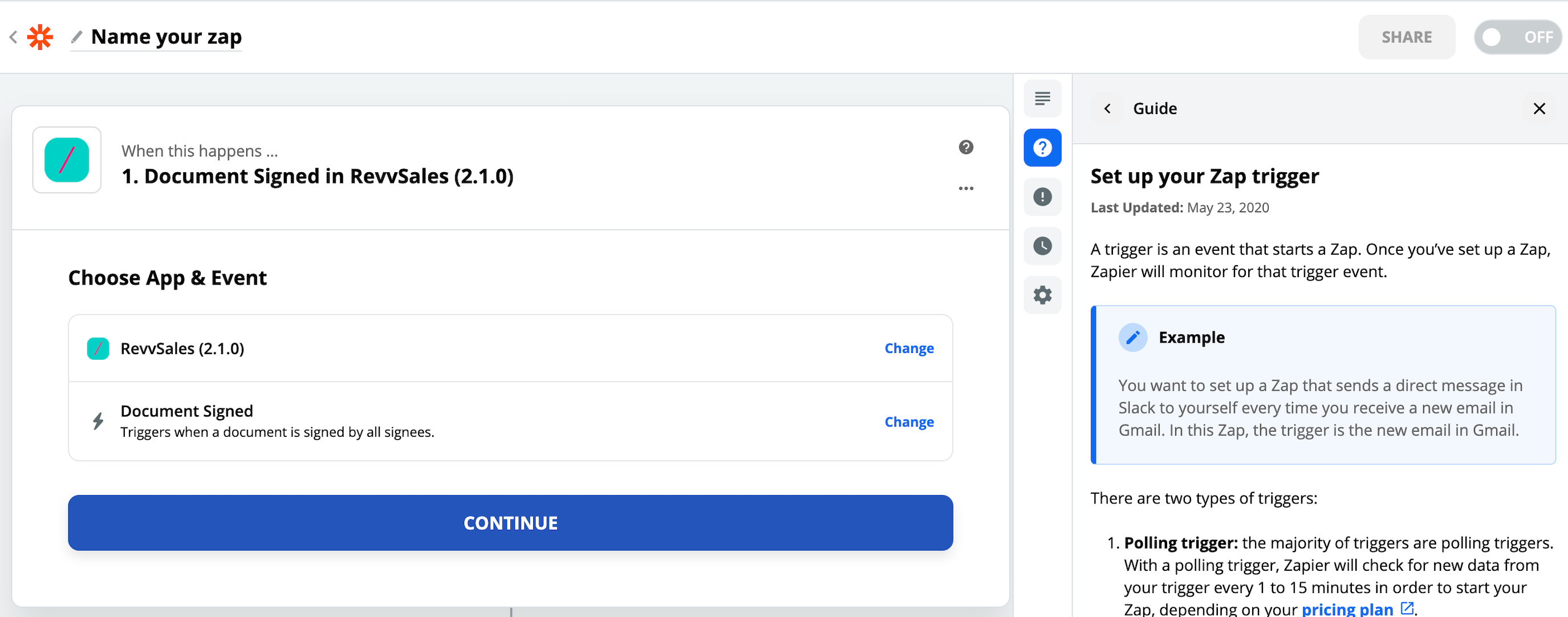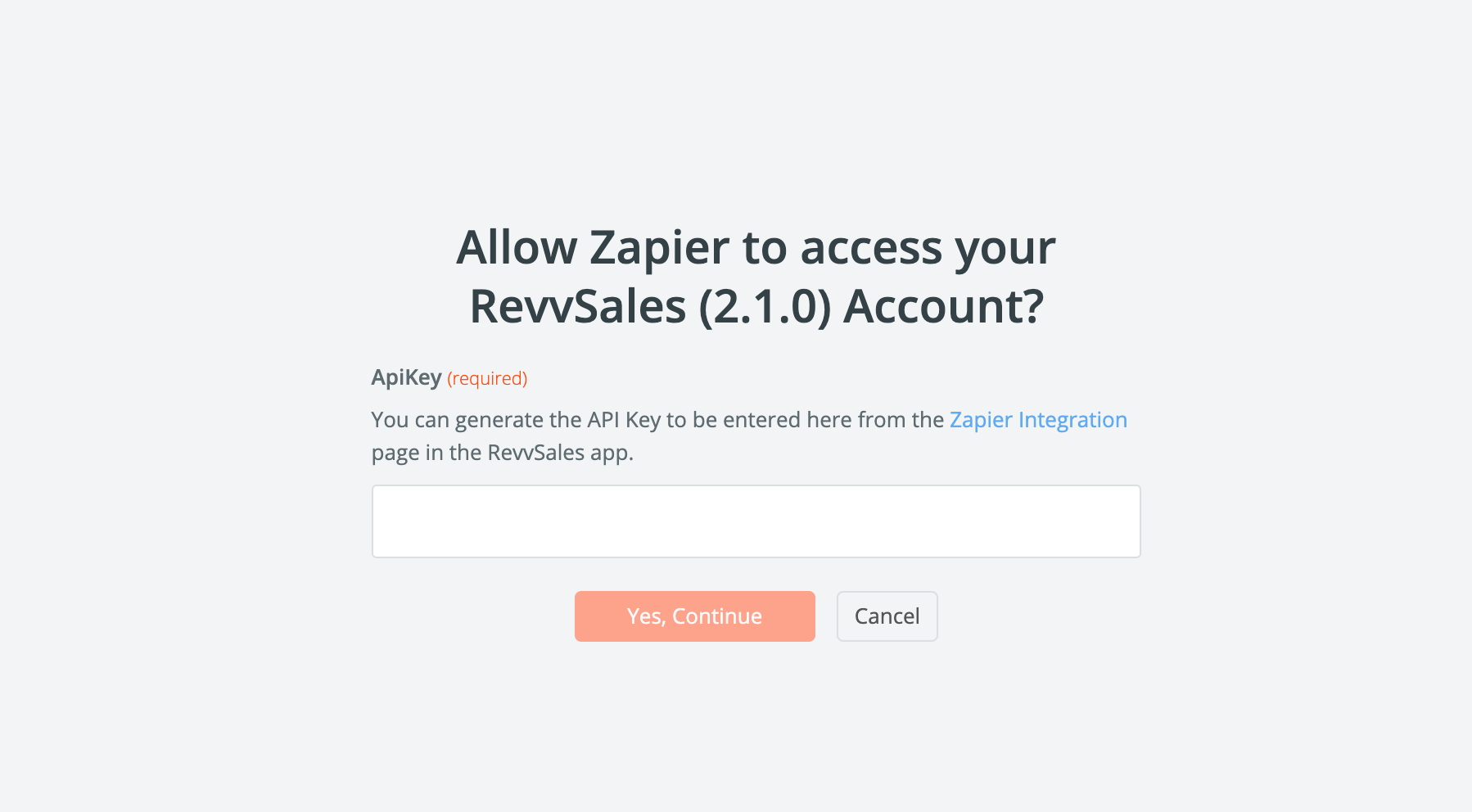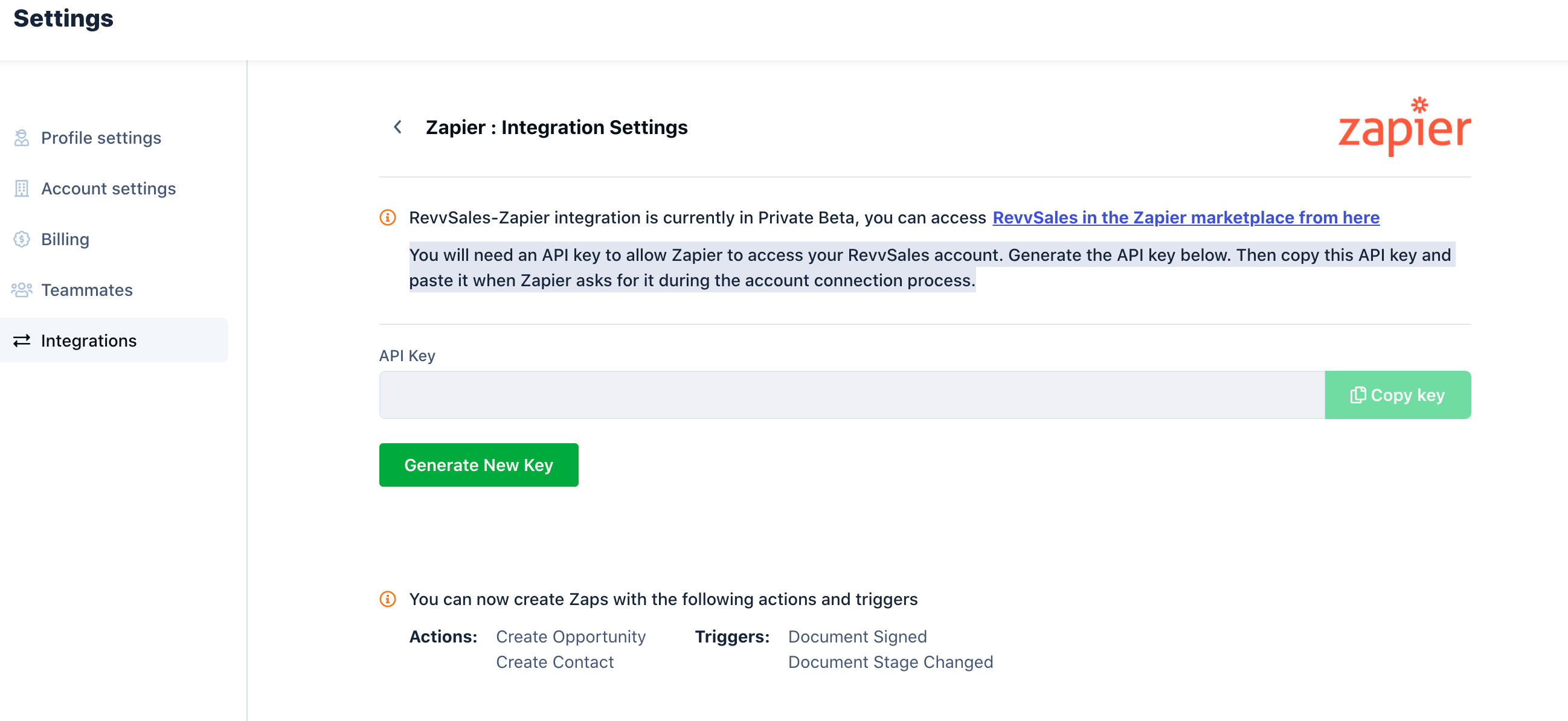- 21 Jun 2021
- 2 Minutes to read
- Print
- DarkLight
- PDF
How Do I Integrate Third-party Applications with Revv?
- Updated on 21 Jun 2021
- 2 Minutes to read
- Print
- DarkLight
- PDF
Revv is integrated with Zapier, and Zapier connects Revv with hundreds of apps you use every day using triggers and actions to automate work between Revv and other apps. For example, when there's a new opportunity in SalesForce (trigger), you can automatically create the opportunity in Revv using Zapier. Similarly, if there is a document signed in Revv, a notification can be sent to a chat channel in Slack automatically.
You require a Zapier account, and other apps you want Revv to connect to.
You can use the following link and configure your Revv account in Zapier.
Note: Revv app is moved from invite only phase to Beta phase. Users can discover it on zapier app directory. Please contact Revv support if you have questions.
To configure your Revv account in Zapier, do the following:
- Click the link: https://zapier.com/developer/public-invite/112621/664d686c3df5fa42940e4cfb1c1e30c1/
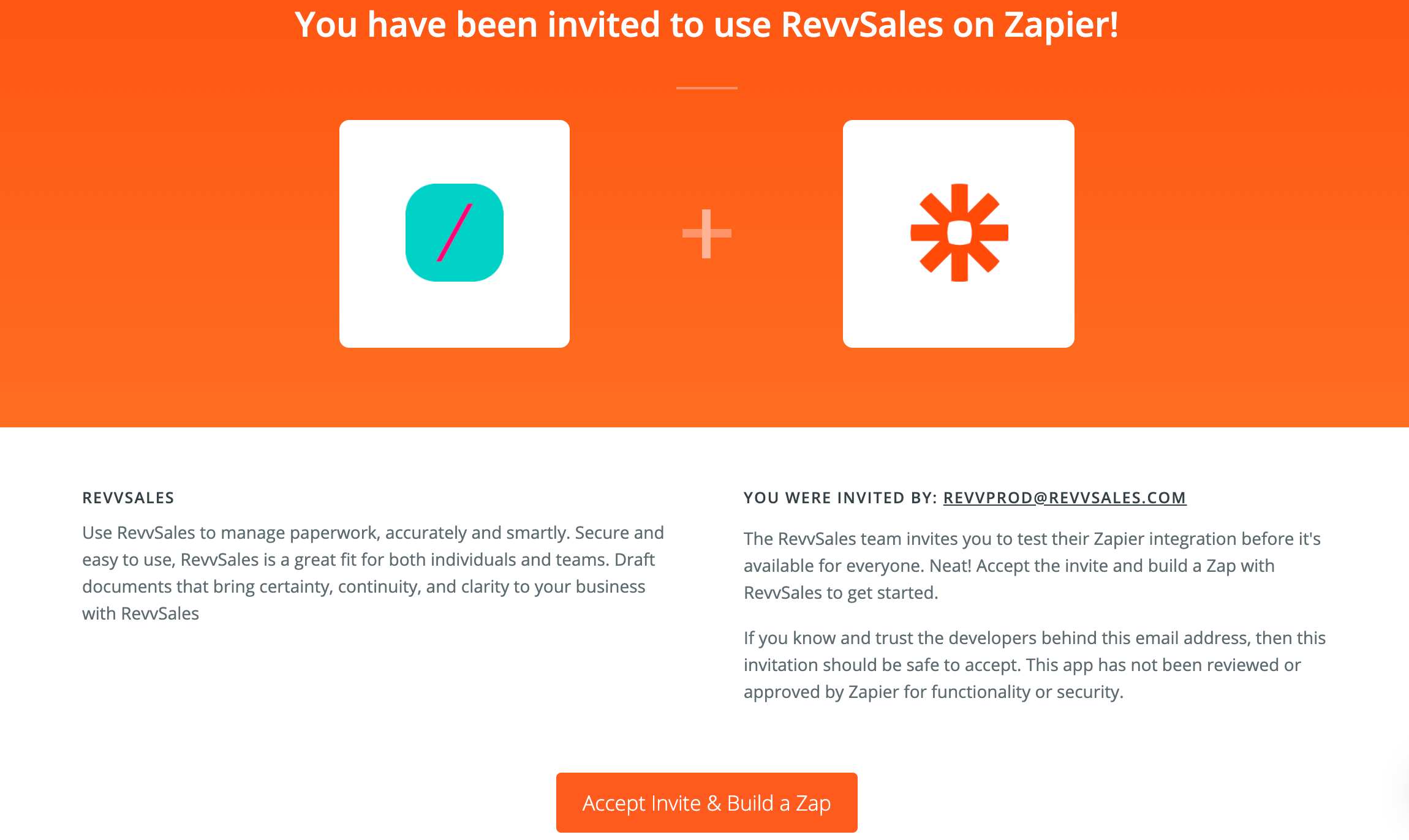
- Click Accept Invite & Build a Zap.
- Choose your account which you are using with Revv to continue to Zapier.
- On the Zapier page, click Create zap.
- On the Choose your app section, search, and select Revv.
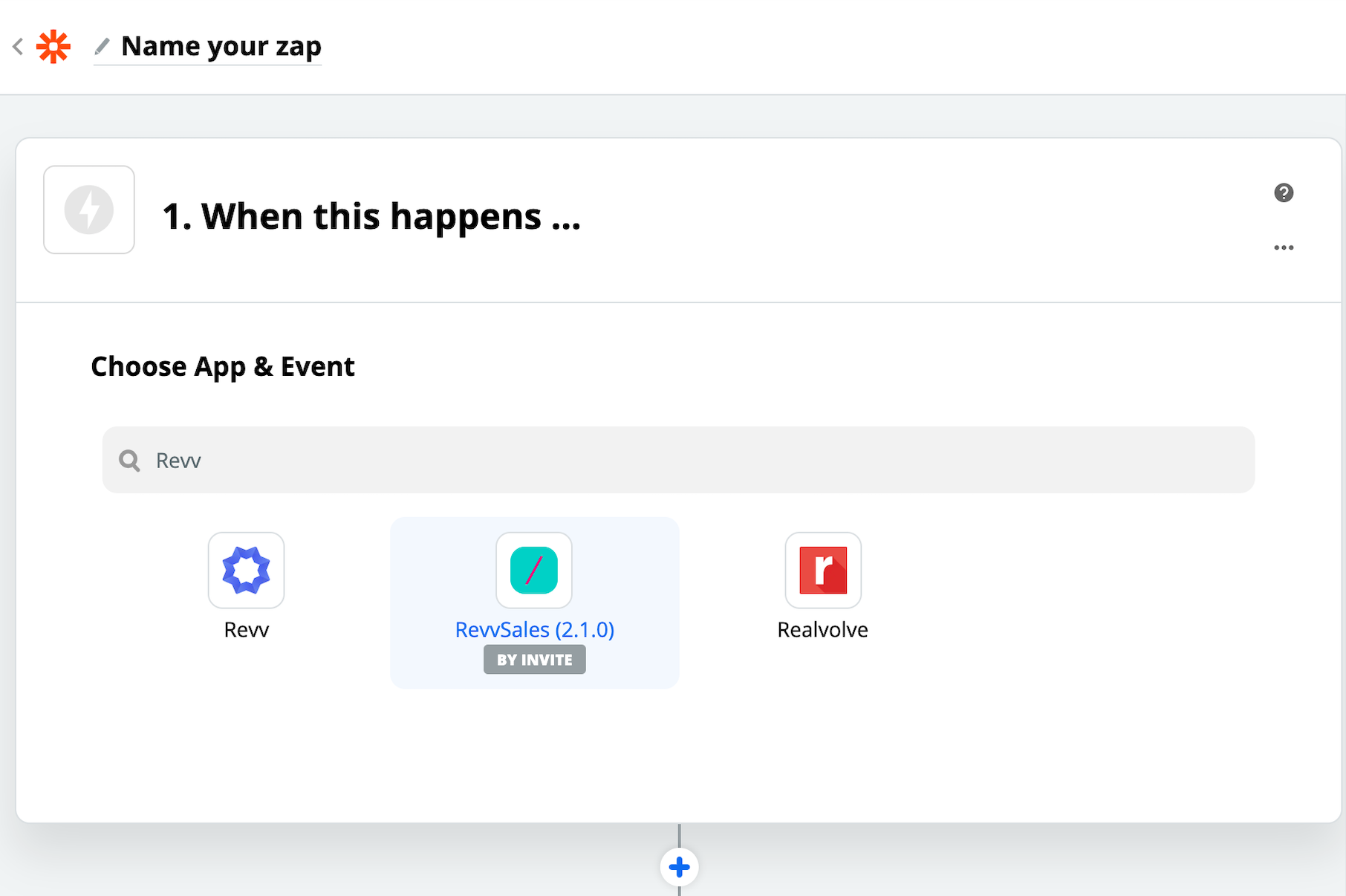
- Click Continue.
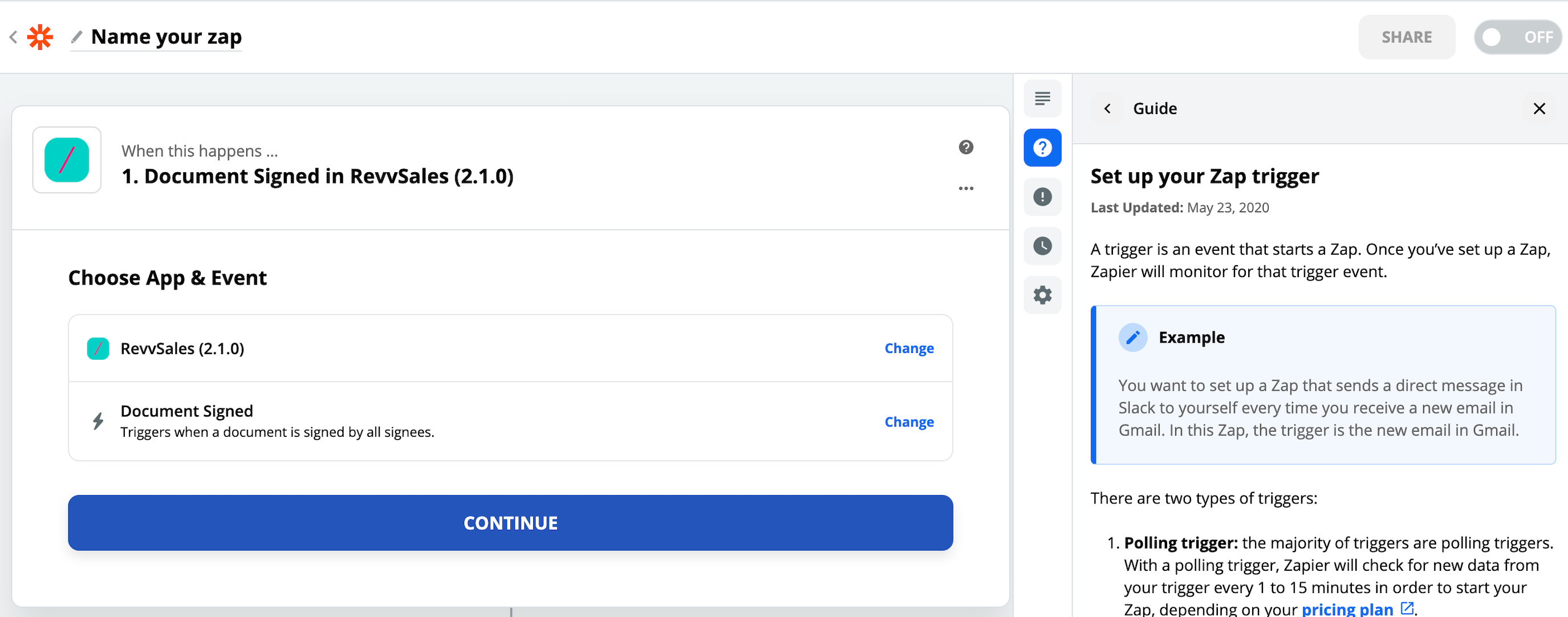
- On the Allow Zapier to access your Revv account page, enter the API key Revv generates for you.You need to generate an API key in Revv and provide it to Zapier during the connection setting process.
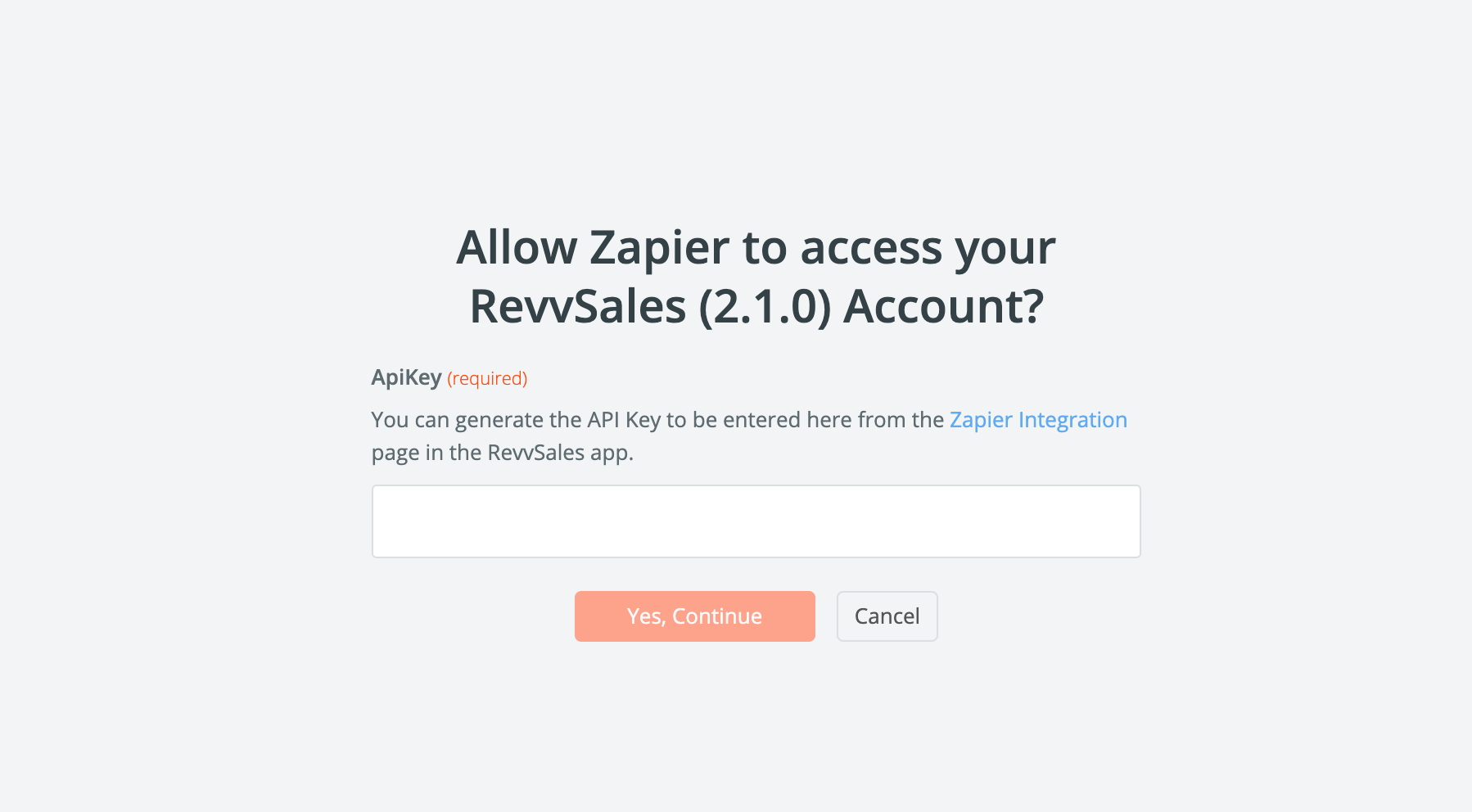
Generating API Key
You will need an API key to allow Zapier to access your Revv account. To generate API Key:
- Launch Revv, and click Settings on the left pane of the page.
- On the Settings page, click Integrations.
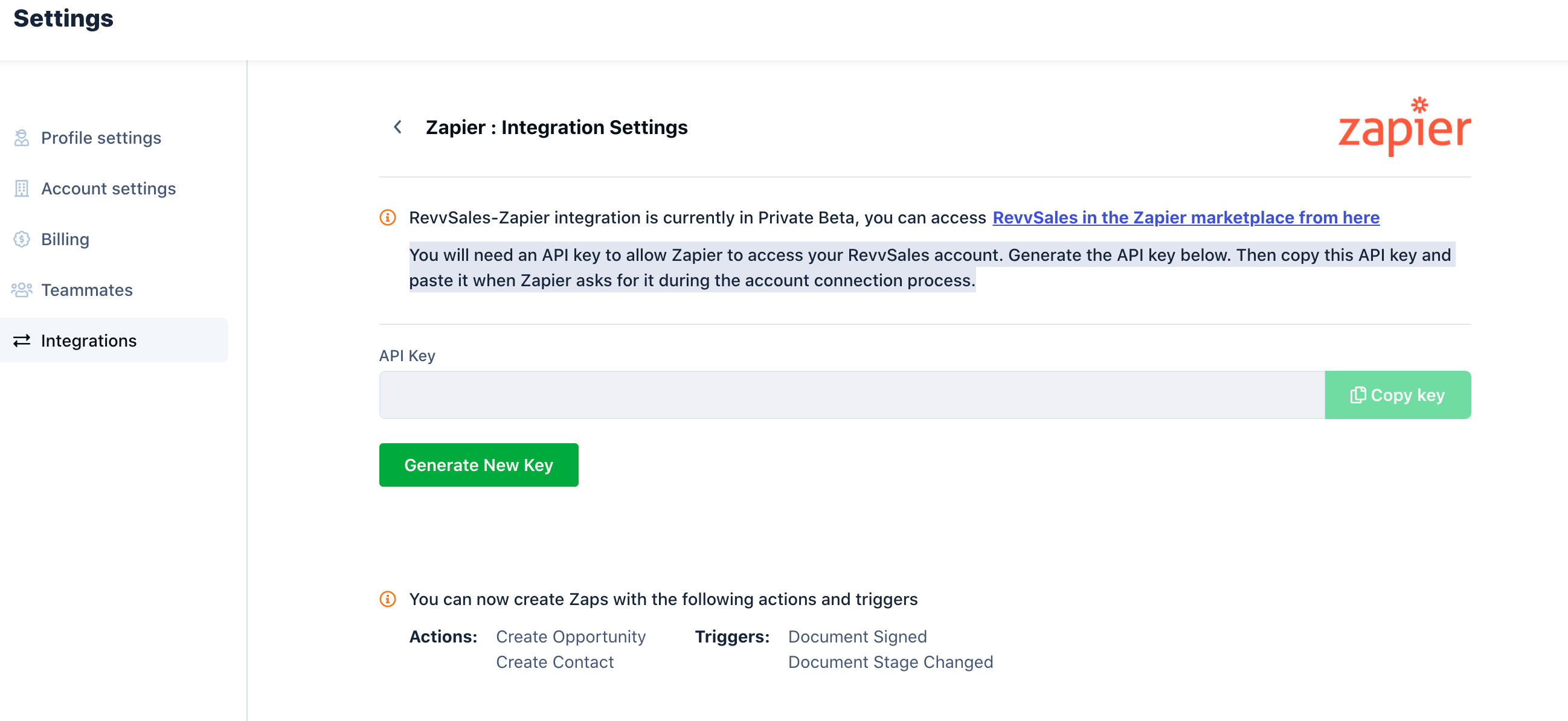
On the Integration Settings page, click Generate the API Key.

Click Copy key and paste the key in the Zapier API key pageduring the account connection process. (Given above)
Your Revv account is configured with Zapier. Now, you can create zaps and connect apps with Revv.
Refer to Zapier documentation for instructions on how to create zaps.
Supported Actions and Triggers
Actions
Revv supports 2 actions; Based on a third-party apps' triggers, action will occur in Revv.
Create an opportunity
Based on a trigger in a third party application, a new opportunity folder is created in Revv automatically.
Example: When there is a new opportunity created in Salesforce (trigger), a new opportunity folder with the same name is created in Revv using Zapier.
Create Contact
Based on a trigger in a third party application, a new contact folder is created in Revv automatically.
Example: When there is a new contact is created in Zoho (trigger), a new contact folder with the same name is created in Revv using Zapier.
Triggers
Revv supports specific triggers; Based on Revv triggers, and action will occur in a third party application.
Document Signed
When a document is signed by all the signers in Revv, an action will occur in a third party application. Document Signed is the trigger here.
Example: If a document is signed by all parties in Revv, the signed pdf will be automatically stored in G-Drive
Document Stage Changed
When a document stage changes from Draft to Sent for e-Signature or Signed, an action will occur in a third party application. Document Stage Changed to Sent or Signed is the trigger here.
Example: When a document is sent for e-Signature in Revv, a notification will be automatically sent to a chat channel in Google Chat.