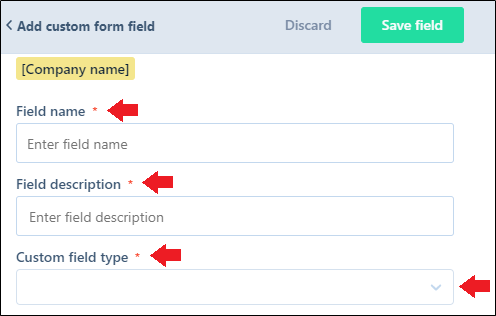- 21 Apr 2021
- 1 Minute to read
- Print
- DarkLight
- PDF
Form-based templates
- Updated on 21 Apr 2021
- 1 Minute to read
- Print
- DarkLight
- PDF
Documents contain various details that are repeated in many instances in the same document. For example, in an appointment letter, various details are repeated such as the company's name, employee's name, joining date, salary details, and so on. Now, you can easily fill these details in our document templates and convert the template to a document. These templates that contain form fields are referred to as form-based templates.
The information that you fill in these fields gets automatically updated in the corresponding fields throughout the document thus reducing your effort of filling the same details overall the document.
Creating form-based templates
To create form-based templates, follow these steps:
- Log into Revv by using your credentials.
- Click Templates.
.png)
- In My templates, select a template from your saved templates in which you want to add form fields. For example, Business proposal.
You can also create your custom template or select a template from our templates library. - Select the detail that you want to be added as form fields. For example, Customer name.
Note: You can add an image placeholder to your document that can be used by your recipients to upload an image. - Click Add form field.
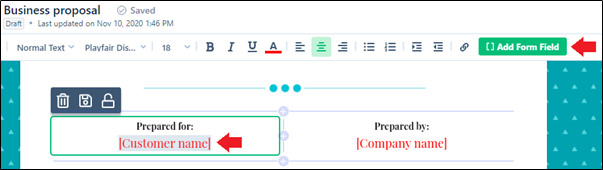
- You can select a suitable field from the pre-defined list of fields. For example, to include the name of the customer name, you can select the Customer name field. To include this detail in your document, click Save field.
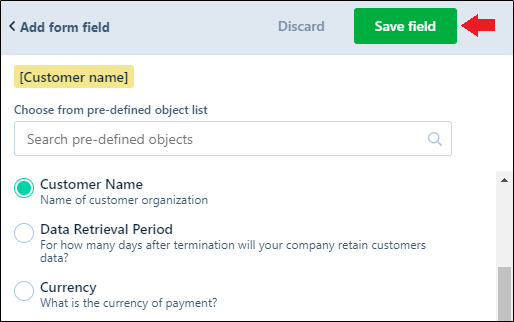 You can also create a custom form field to input your detail.
You can also create a custom form field to input your detail. - Click Add a custom field that is available at the bottom-left corner of your screen.

- Enter the following details:
- Field name: Enter the name of the field.
- Field description: Enter the description of the detail that you want to input.
- Custom field type: Click the dropdown button and select the type of field that you require. This allows you or stakeholders of the document to enter the detail in the selected format. For example, if you want to enter the name of the company, then select Single line text, if you want to enter the date of an agreement, then select Date, and so on.
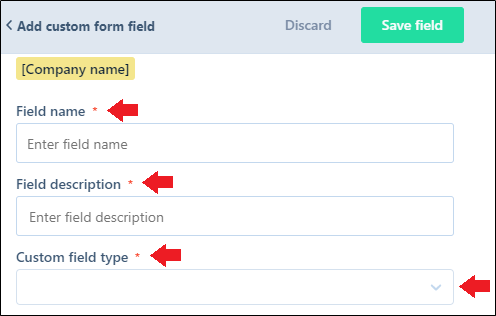
- Click Save field.
You have successfully created a form field in your document.

Disabling form fields
To disable the field that you have added, click Discard.
A dialog box appears on your screen confirming whether you want to discard the changes.
Click Yes if you want to delete your changes. Otherwise, click No, I don't want to leave.


.png)
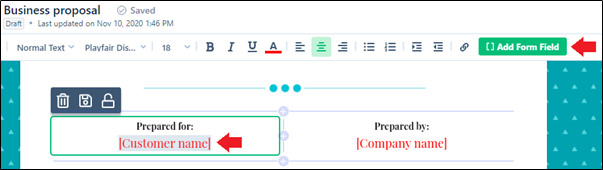
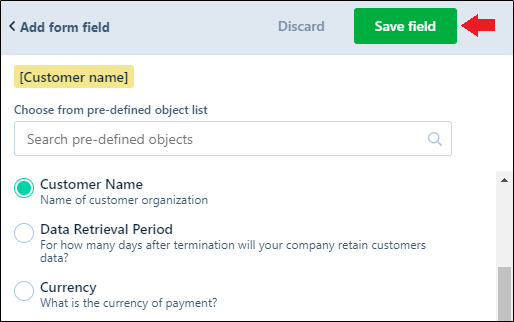 You can also create a custom form field to input your detail.
You can also create a custom form field to input your detail.