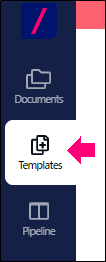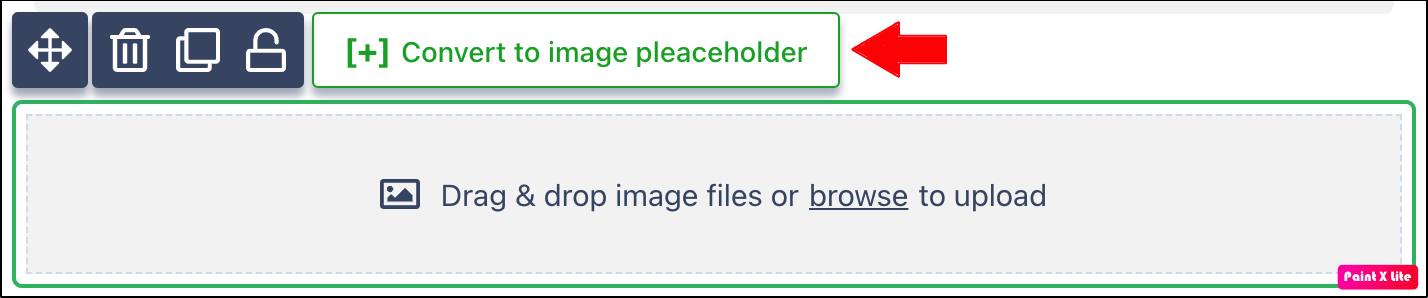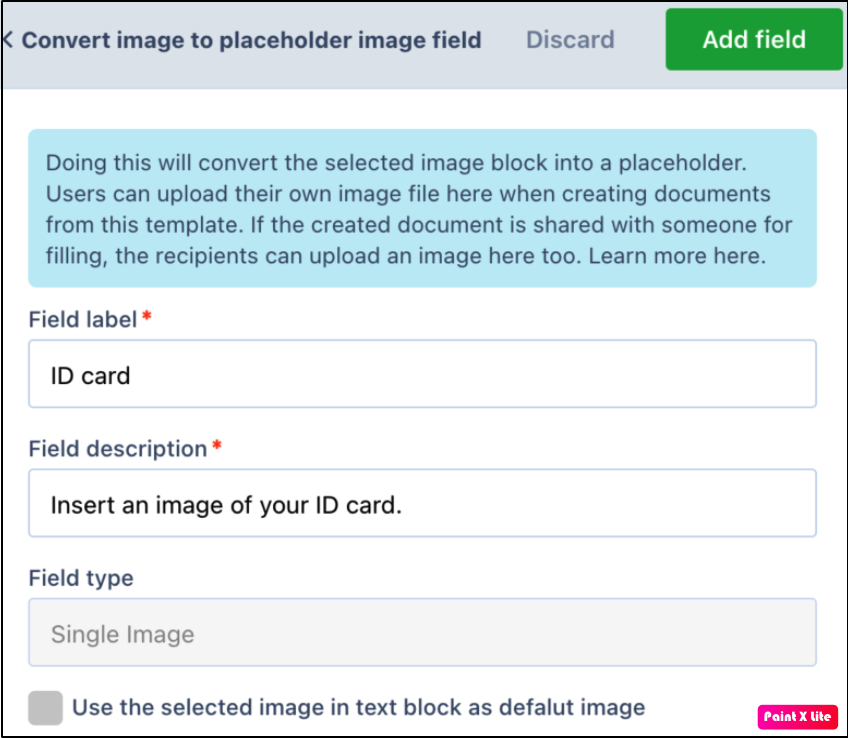- 16 Feb 2021
- 1 Minute to read
- Print
- DarkLight
- PDF
How do I create an image form field in my templates?
- Updated on 16 Feb 2021
- 1 Minute to read
- Print
- DarkLight
- PDF
To add an image placeholder in your templates, follow these steps:
Log in to Revv by using your credentials.
Click Templates.
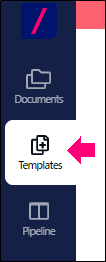
Create a new template or you can select one from your existing templates.
Drag-and-drop the image block from the document blocks. Or, you can click the plus icon and add the image block in the document.
Click Convert to image placeholder.
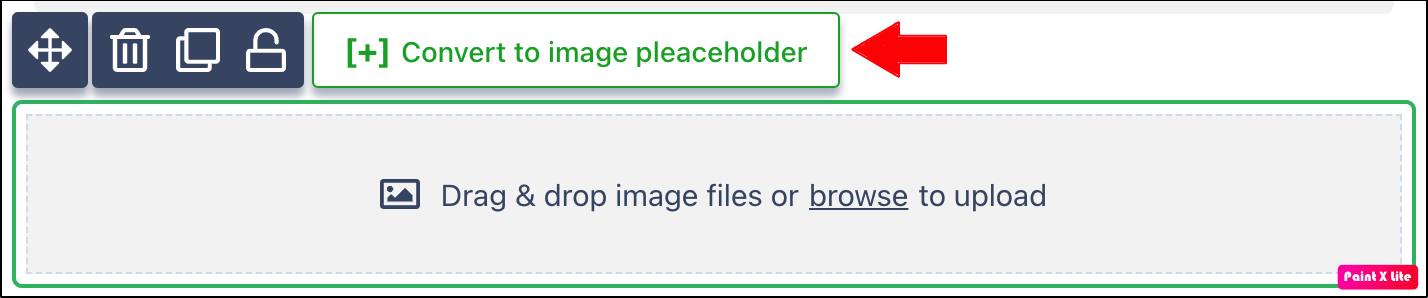
Enter the following details:
- Field label: Name of the field
- Field description: Description of the field
- Field type: Type of the field
Note: Currently, you can upload a single image in a placeholder.
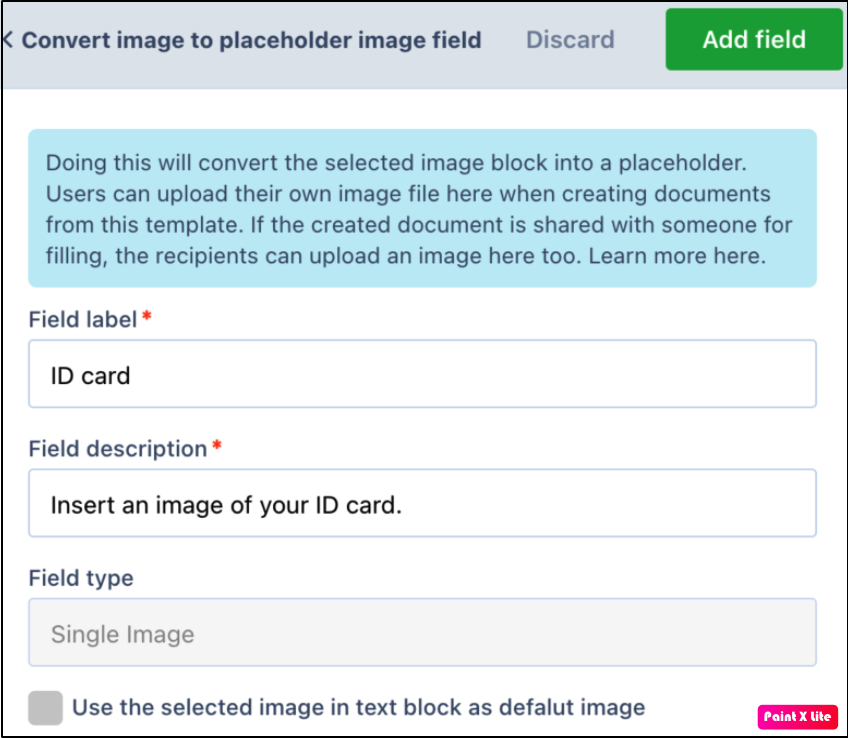
Click Add field.
You have successfully created an image placeholder in your document.
Editing the image placeholder
To edit the image placeholder field, click Edit placeholder. After you have updated any fields, click Update field.
Removing the image placeholder
To remove the image placeholder field from your document, click Remove placeholder.