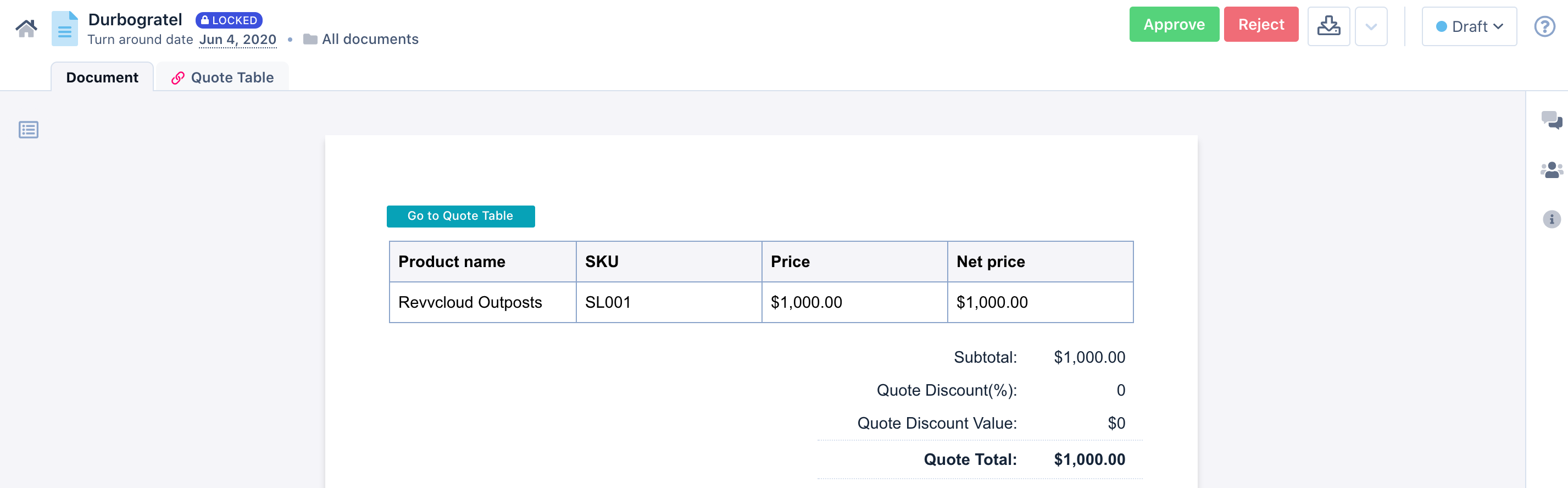- 01 Jul 2021
- 1 Minute to read
- Print
- DarkLight
- PDF
Approve or reject internal documents
- Updated on 01 Jul 2021
- 1 Minute to read
- Print
- DarkLight
- PDF
If you are the approver of a specific type of documents in your organization, the documents that meet the defined criteria are sent to you for your approval. You can review documents and approve or reject the documents. Let's see how you can approve or reject a document using Revv.
Using Revv's automatic approval workflow feature, you can create approval workflows. For example, your admin might have created a workflow with the instruction that all the quote documents which give more than a 20% discount for a particular product require your approval. In such a case, all the documents which meet these criteria will be sent to you.
To approve or reject the document, follow these steps:
- Click Documents from the left navigation bar.
- Select the document you want to approve or reject. Alternatively, if you are the approver, you might have received a request for an approval e-mail in your e-mail box. Click the View Document link.
The document is opened. Review the document - Click Approve/Reject button at the top right of the page based on whether you want to approve or reject the document.
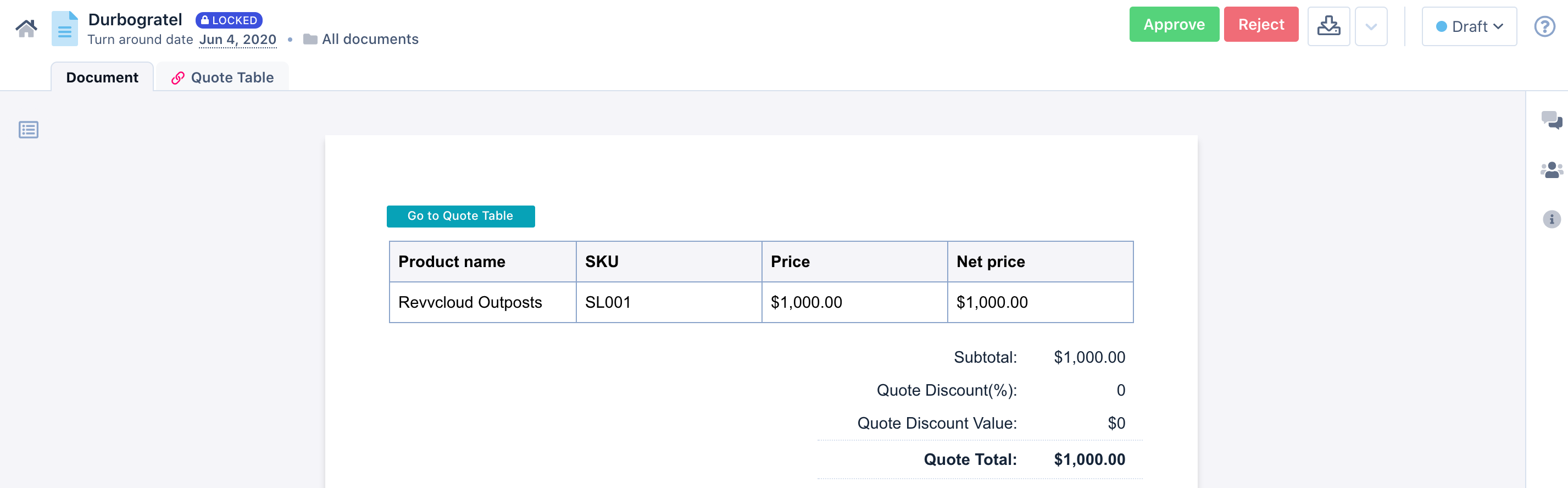
- In the Approve/Reject Document window(which displays next), enter the reason for approval or rejection.
- Click Approve. (or if it is Reject window, Click Reject.)