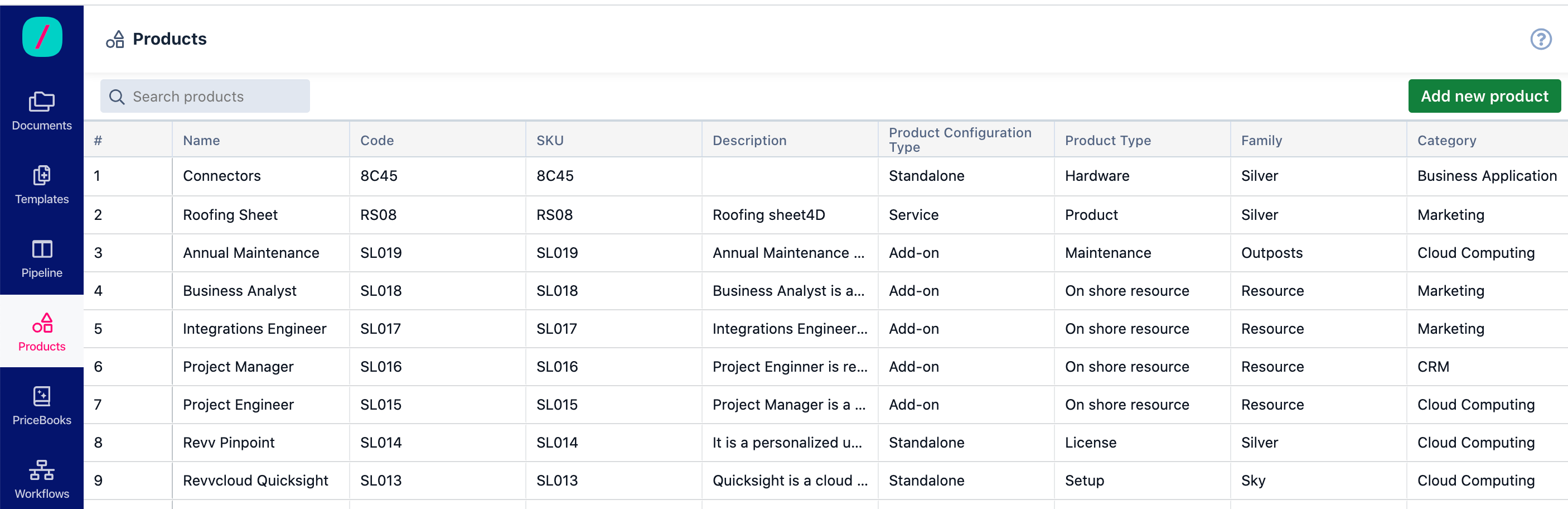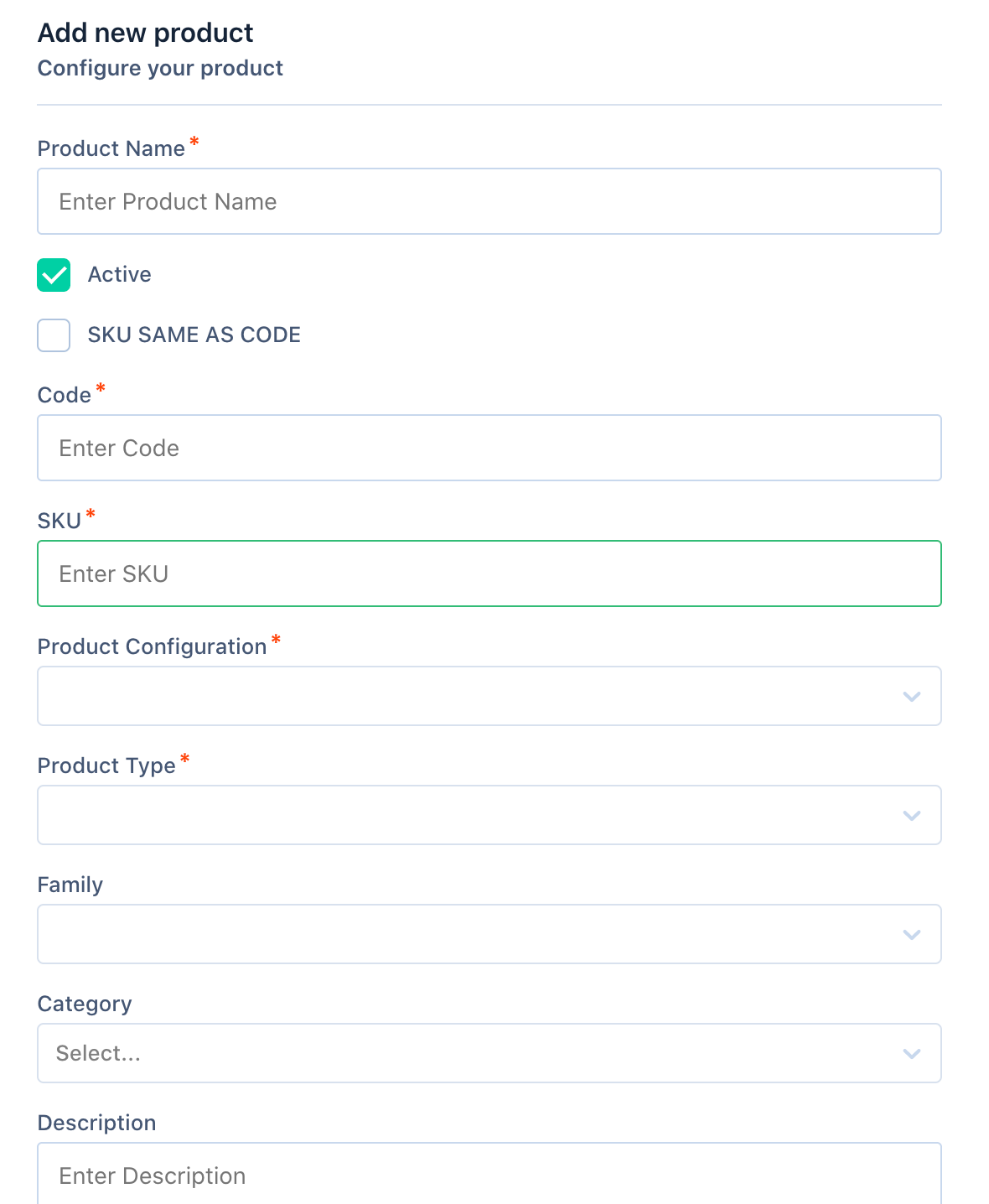How to add a new product to the product catalog?
- 28 Jun 2021
- 1 Minute to read
- Print
- DarkLight
- PDF
How to add a new product to the product catalog?
- Updated on 28 Jun 2021
- 1 Minute to read
- Print
- DarkLight
- PDF
Article Summary
Share feedback
Thanks for sharing your feedback!
A product catalog is a collection of products you sell to your customers. The products catalog along with the price book feature helps you add products to your sales quotes and proposals.
You can add new products to the product catalog. To add a new product to the product catalog:
- Click Products on the left navigation bar.
- On the Products page, click Add new product.
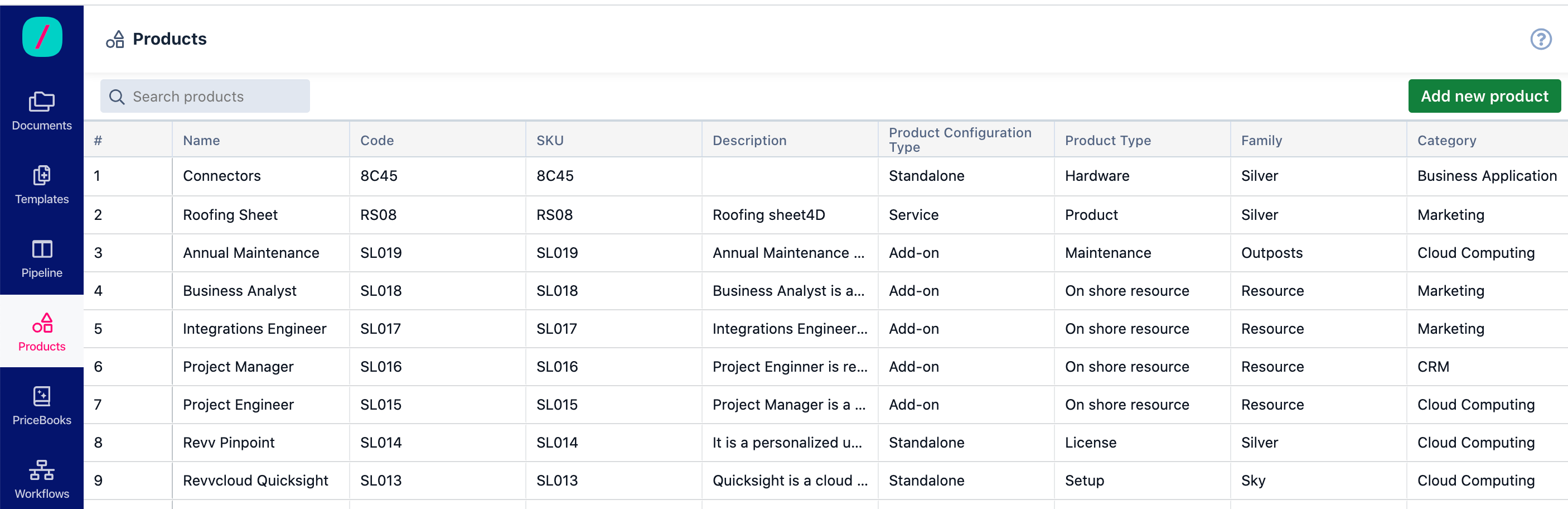
This will open an Add new product window where you can configure your product. - On the Add new product window, enter the Product Name in the PRODUCT NAME field.
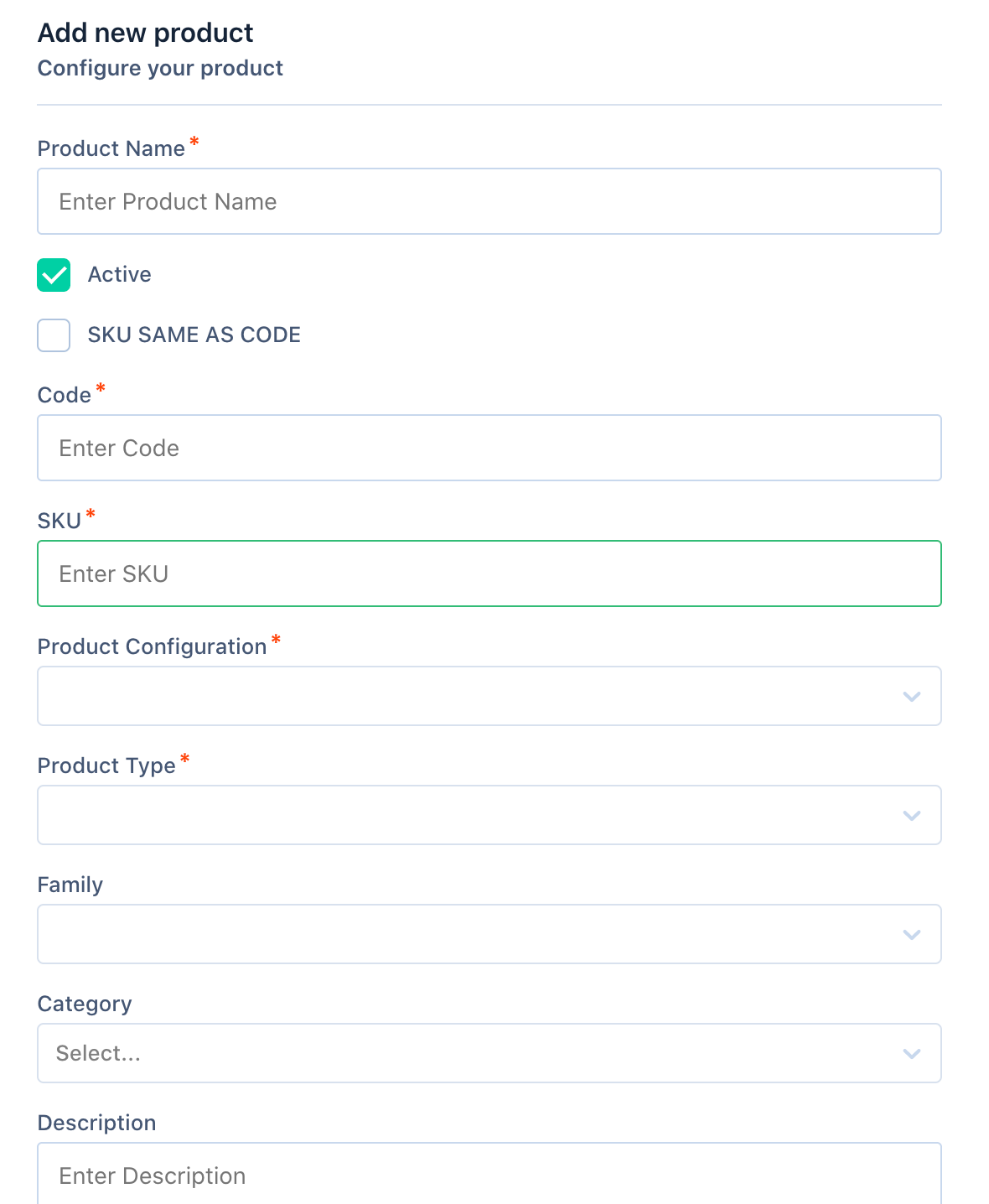
- Click the ACTIVE checkbox to make the product active. If this box is kept unchecked, the product will no longer be available to be added to any price books.
- Enter Code in the CODE field.
- Enter SKU.
- If you have only one of them as in this case, mark the SKU SAME AS CODE box.
- Select the Product Configuration type from the PRODUCT CONFIGURATION list.
- Select the product type from the Product Type list. You can either select an option from the drop-down or start typing to search the drop-down.
- Select a product family from the Family list. These are not required fields and can be updated if applicable. You can add multiple categories to a product.
- Enter a short description of the product in the Product Description field. This is not a required field and can be updated if required.
- Click ADD.
Know more about the Product Catalog
Was this article helpful?